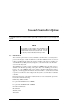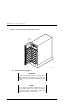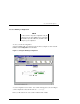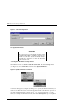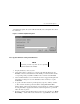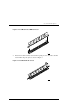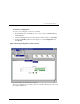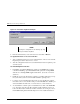Installation guide
Second Controller Option
EK–SM3KC–IG. C01 5
of the Firmware update, the system will automatically reboot and update the control-
ler’s firmware.
Figure 5. Firmware Update Dialog Box
2.2.2 Update Firmware Using Serial Interface
NOTE
Follow this procedure only when the host operating
system is installed on the RA3000.
1. Properly shutdown your host system
2. Using either a laptop computer or a computer other than that attached to the
RA3000, connect a serial cable between the COM port on that machine and the
corresponding serial port (CTR1 or CTR2) for the controller on the RA3000.
3. Start a terminal emulator session. On Windows NT, we suggest the HyperTermi-
nal emulator. Settings to be used are 9600 baud, 8 bits, No Parity, 1 stop bit,
XON/XOFF.
4. To get the controller's attention press Escape/& (escape key, shift key, number
7). The controller should respond with a banner stating DEC HSZ22 DEC
Monitor Utility, followed by the firmware revision number. You will not actually
be using this utility to upgrade the firmware, but knowing that it is operational
makes the next step easier.
5. Reset the controller using the Reset button on the front. You should see a "
Flash
Boot Utility...
" banner, followed by instructions to type CTRL/C to abort. Press