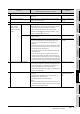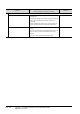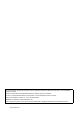Specifications
App - 31
Appendix 2 Conversion Specifications for GP-PRO/PB III Series
Appendix 2.9 LS area
6) Correct each screen. Overall • For the objects with conversion errors, replace the objects
manually.
Tag conversion availability
list (Contact your local
Mitsubishi representative.)
• For figures of switches and lamps, using basic figures is
recommended to correct the figures easier.
-
• For the items that are not correctly converted, replace the items
manually by referring to the conversion tips in the tag conversion
availability list.
• For the items that are correctly converted, also check if any
precautions in the tag conversion availability list are applied.
-
Screen load • After conversion, the loaded screen is placed at the upper-left
corner (0,0). Reposition the loaded screen at the proper position
on the base screen.
-
Figure blinking • For the GOT, the figure blinks by using the lamp attribute and
setting the Always ON device.
-
L-tag • Register the figures for L-tags registered in a base screen as
parts, and delete the base screen.
• When many parts (many screens in the original data) exist,
check [Convert Base Screen into Parts.] and [The target base
screen of the L tag settings is converted to parts.], and then
delete unnecessary screens and others after conversion to
simplify the operation.
-
K-tag • The GOT action is equivalent to the GP action with the Auto
Clear On setting.
• The barcode input per object is unsupported.
-
X-tag • X-tag: Set the comment display with GT Designer2. -
U-tag • U-tag: Set the screen switching device of the window screen with
GT Designer2.
-
Overlap of T-tag
and L-tag
• The overlap of a T-tag and an L-tag can be replaced with one
touch switch.
-
D-Script • With GT Desinger2, select [Common] - [Script] from the menu,
check [Disable internal device (GD/GB) assignment delay], and
set the script data storage destination to [Project Data (Internal
Data)].
-
Screen change
level direction
• Since the initial setting of the GP screen switching operation is
[Return to Previous Screen], if [Screen Level Change Direction]
is not checked in the system settings, set the operation mode of
the GOT screen switching to [History].
-
Paint used for an
object figure
• When the paint color is out of the figure, locate the cause (paint
mark). When the paint mark is in the hidden area of the screen
display area, the paint color is not displayed. To locate the paint
mark easily, set the larger display magnification, adjust the
screen size so that about a quarter of the viewed screen display
area is displayed, and then scroll the screen.
• After the object with the painted figure is found, copy the figure to
the library, delete the paint by the library editor, and set the figure
to the object again.
• When the figure is other than switch and lamp figures, set a
standard frame figure again.
-
Local window • Perform the following operations according to the screen.
• Set the project script so that only necessary screens are
displayed.
• With a go to screen switch, close the window screen.
-
Text table • With GT Designer2, select [Common] - [System Environment]
from the menu and select [Language Switching]. Check
[Alternative Column No. (beyond the device range) (exc 1-10)],
and set the column number equivalent to [Default Table Setup] of
the GP.
-
Procedure
Points to be checked
(Including precautions and tips for conversion)
Reference