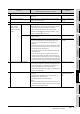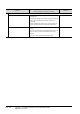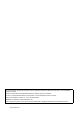Specifications
1
OUTLINE
2
SYSTEM
CONFIGURATION
3
SPECIFICATIONS
4
GT CONVERTER2
SCREEN LAYOUT
5
GT CONVERTER2
OPERATION METHODSAPPENDICES
Appendix 2 Conversion Specifications for GP-PRO/PB III Series
Appendix 2.9 LS area
App - 30
4 Correcting the data manually
1) Open the file (*.g1) with GT Designer2. With GT Designer2, open the file (*.g1) that is converted with GT
Converter2.
-
Internal system information Initially, make sure to understand difference in design concepts
between the GP and the GOT.
Appendix 3.2 GP2000 sys-
tem data
2) Check and set the controller type.
3) Check and set the
screen switching
devices of base
screens and window
screens.
Base screen • For the screen switching device, set the PLC address equivalent
to the ninth address (Change screen number) starting from the
start address of the system data area in the GP2000.
• How to check the start address of the system data area
With the GP-PRO/PB series, select [Screen/Setup] - [GP
Setup] - [Mode Settings] from the menu.
-
Window screen • For the project with window screens, set the devices that do not
affect the project.
-
• Regarding the design concept, the window control device of a U-
tag for the GP differs from the screen switching device of a
window screen for the GOT. Make sure to understand the
difference.
• As with the base screen switching, the GOT displays the window
screen with the number that is the same as the value in the the
corresponding screen switching device.
This function is similar to the indirect specification of the global
window for the GP.
• For the GP, windows other than the global window are local
windows, and the windows are hidden when base screens are
switched. For the GOT, all the window screens are considered as
the GP global windows. To hide the window screens when base
screens are switched, configure the settings, including the script.
Appendix 3.2 GP2000 sys-
tem data
4) Configure the communication settings. • When the PLC type unsupported by the GOT is set, change the
PLC type to one supported by the GOT in the original data, and
convert the data again. GT Converter2 may not support new
PLCs or non-Mitsubishi PLCs. Manually correct the
communication settings so that the settings are equivalent to the
settings in the original data.
Appendix 2.3 PLC type
5) Configure the initial screen settings. • The initial screen number of the initial screen settings is not
converted.
Display the screen specified by using the script function or a
ladder program as the initial screen.
(This manual describes the setting example.)
<Point>
• If the screen switching device stores 0 when the GOT is turned
on, the GOT displays the base screen with the minimum screen
number among downloaded screens.
Appendix 2.1 Conversion
specifications of project
data
Procedure
Points to be checked
(Including precautions and tips for conversion)
Reference