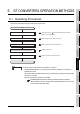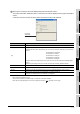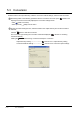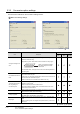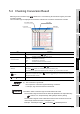Specifications
1
OUTLINE
2
SYSTEM
CONFIGURATION
3
SPECIFICATIONS
4
GT CONVERTER2
SCREEN LAYOUT
5
GT CONVERTER2
OPERATION METHODSAPPENDICES
5.4 Checking Conversion Result
5 - 7
5.4 Checking Conversion Result
Referring to the conversion logs ( Section 5.4.1 Conversion log list Conversion log list), check the
conversion results.
The conversion logs are displayed on the screen at the time of conversion and saved in a text file.
(1) The Conversion Log Text File
Do not open the conversion log text file during conversion.
If it is open, logs cannot be saved in the text file.
Remark
The folder in which conversion logs are saved and the file name
The conversion logs are saved into the same file specified in the output directory.
Section 5.3.1 Output directory setting Output directory setting
The conversion logs file name is almost the same as the conversion source file
name except that the extension is changed to ".txt".
Example: "AssemblyLine.prw" (Conversion) "AssemblyLine.txt"
Item Description
Log source
Displays the conversion source. ( Log source list in this section)
Conversion result
OK : Indicates conversion has been done properly.
Warning : Indicates there is a warning.
Error : Indicate failure in conversion.
Info : Indicates information other than the above.
Log code Displays the log code.
Message
Displays the conversion source objects (
Conversion source object list in this section)and
messages (
Section 5.4.1 Conversion log list Conversion log list).
Conversion source objects are displayed only when a diagram, tag, or part has been converted.
button
Returns it to the project data screen. ( Section5.2 Opening the conversion source file displays
the project information screen.)
button
Stops current conversion.
Message
Conversion result
Log code
Log source
1
2
OK
3
Cancel