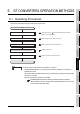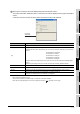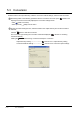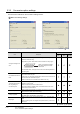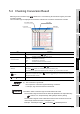Specifications
1
OUTLINE
2
SYSTEM
CONFIGURATION
3
SPECIFICATIONS
4
GT CONVERTER2
SCREEN LAYOUT
5
GT CONVERTER2
OPERATION METHODSAPPENDICES
5.3 Conversion
5.3.1 Output directory setting
5 - 5
(1) Converted File Types
The file type of the converted files varies depending on the conversion format
settings ( Section 5.3.2 Conversion option settings)
(2) Handling of Converted Files
The above set of files is all required when opening a converted file with GT
Designer 2.
When handling the files (copy/move/delete), perform the operation on all of these
files together.
5.3.1 Output directory setting
Make the output directory setting on the conversion settings screen.
After conversion, the converted file and the conversion log are saved in the targeted output file.
1 Clicking on the button provided for "Output Directory:" on the conversion settings screen displays
the Browse for Folder screen.
2 Select a folder on the Browse for Folder screen and click the button.
Conversion format File name
GOT1000
The following 3 types of files are output after conversion.
• "<filename>.g1"
• "<filename>.g1d"
• "Script\Sc<Sequence number>.txt" (Output into "Script" folder)
The name of the source project file is entered in <filename>. Exam-
ple:"AssemblyLine.prw" (Conversion) "AssemblyLine.g1"
A number greater than 1 is placed in <Sequence number>.
GOT-A900
After conversion, the following 8 types of files are output.
• "A9GOTP.GOT"
• "PARTS00.A9"
• "BAS00001.A9" to "BAS08999.A9"
• "WIN00001.A9" to "WIN08999.A9"
• "COMMEN00.A9"
• "PACKAGE.A9"
• "GOTWAV00.A9"
• "Script\Sc<Sequence number>.txt" (Output into "Script" folder)
A number greater than 1 is placed in <Sequence number>.Example:
"AssemblyLine.prw" (Conversion) "A9GOTP.GOT"
Select
OK