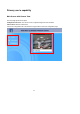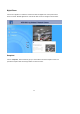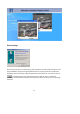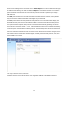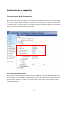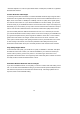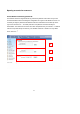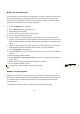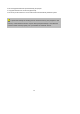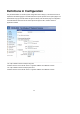User manual
18
Build a security application
The Administrator can use the built-in motion detection to monitor any movement to perform many
useful security applications. To upload the snapshots, users can choose either email or FTP
according to user’s needs. Both e-mail and FTP use the network settings on the Email and FTP
page. Refer to the definition section for detail configuration.
1. Click on “Configuration” on homepage,
2. Click on “Motion detection” at the left column,
3. Check “Enable motion detection”,
4. Click on new to have a new window to monitor video,
5. Type in a name to identify the new window,
6. Use the mouse to click, hold, and drag the window corner to resize or the title bar to move,
7. Fine-tune using the “Sensitivity” and “Percentage” fields to best suit the camera’s environment.
Higher ”Sensitivity” detects the slighter motion. Higher “Percentage” discriminates smaller
objects,
8. Clicking on “Save” enables the activity display. Green means the motion in the window is
under the watermark set by Administrator and red means it is over the watermark,
9. Click on “Application” at the left column,
10. Check the weekdays as you need and give the time interval to monitor the motion detection
every day,
11. Select the Trigger on Motion detection.
12. Set the delay before detecting next motion to avoid continuous false alarms following the
original event,
13. Set the number of pre-event and post-event images to be uploaded,
14. Check the window name set in step 5,
15.
Check the way to upload snapshot, Click on save to validate.
Software revision upgrade
Customers can obtain the up-to-date software from the web site of LevelOne at www.level1.com.
An easy-to-use Upgrade Wizard is provided to upgrade the Network Camera with just a few clicks.
The upgrade function is opened to the Administrator only. To upgrade the system, follow the
procedures below.
1. Download the firmware file named “xxx.pkg” from the appropriate product folder.
格式化: 項目符號及編號