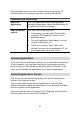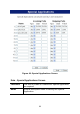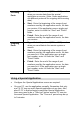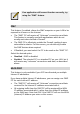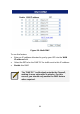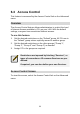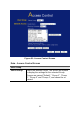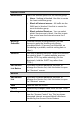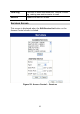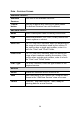User's Manual
Table Of Contents
- 1.1 Wireless Broadband Router Features
- Internet Access Features
- Advanced Internet Functions
- Wireless Features
- LAN Features
- Configuration & Management
- Security Features
- 1.2 Package Contents
- 2.1 Physical Details
- 2.2 Requirements
- 2.3 Installation
- 2.4 Default Setting
- 3.1 Overview
- 3.2 Configuration Program
- 3.3 Setup Wizard
- 3.4 Home Screen
- 3.5 LAN Screen
- 3.6 Wireless Screen
- 3.7 Wireless Security
- 3.8 Password Screen
- 4.1 Overview
- 4.2 Windows Clients
- 4.3 Macintosh Clients
- 4.4 Linux Clients
- 4.5 Other Unix Systems
- 4.6 Wireless Station Configuration
- 4.7 Wireless Configuration on Windows XP
- 5.1 Status
- 5.2 Connection Status - PPPoE
- 5.3 Connection Status - PPTP
- 5.4 Connection Status - L2TP
- 5.5 Connection Status - Telstra Big Pond
- 5.6 Connection Details - SingTel RAS
- 5.7 Connection Details - Other (e.g. Fixed Wireless)
- 6.1 Overview
- 6.2 Internet
- 6.3 Access Control
- 6.4 Dynamic DNS
- 6.5 URL Filter
- 6.6 User Groups
- 6.7 Options
- 6.8 Schedule
- 6.9 Virtual Servers
- 6.10 WAN Port
- 7.1 Overview
- 7.2 PC Database
- 7.3 Config File
- 7.4 Logs
- 7.5 Diagnostics
- 7.6 QoS
- 7.7 Remote Administration
- 7.8 Routing
- 7.9 Security Options
- 7.10 Upgrade Firmware
- 8.1 Overview
- 8.2 General Problems
- 8.3 Internet Access
- 8.4 Wireless Access
- 9.1 Modes
- 9.2 BSS/ESS
- 9.3 Channels
- 9.4 WEP
- 9.5 WPA-PSK
- 9.6 Wireless LAN Configuration
- 10.1 Multi-Function Wireless Broadband Router
- 10.2 Wireless Interface
If an application still cannot function correctly, try
using the "DMZ" feature.
DMZ
This feature, if enabled, allows the DMZ computer on your LAN to be
exposed to all users on the Internet.
• The "DMZ" PC will receive all "Unknown" connections and data.
This feature is normally used with applications which do not
usually work when behind a Firewall.
• The DMZ PC is effectively outside the Firewall, making it more
vulnerable to attacks. For this reason, you should only enable
the DMZ feature when required.
• If Enabled, you must select the PC to be used as the "DMZ" PC.
Select the desired option
• Disabled - DMZ is disabled.
• Enabled- The selected PC is a standard PC on your LAN, but it
will receive any "unknown" connections and data, as described
above.
Multi-DMZ
This feature is only available if your ISP has allocated you multiple
Internet IP addresses.
If you have multiple Internet IP addresses, you can assign one DMZ
PC for each Internet IP address.
• The "DMZ PC" will receive all "Unknown" connections and data
received for the Internet IP address associated with it.
• All outgoing traffic from the DMZ PC will be assigned the WAN
IP address associated with it, rather than the shared IP address
on the WAN port. Note that ONLY the DMZ PC will use the WAN
(Internet) IP address you enter on this screen.
88