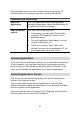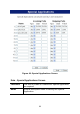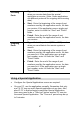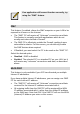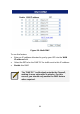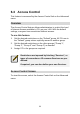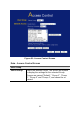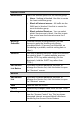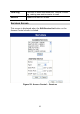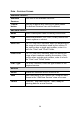User's Manual
Table Of Contents
- 1.1 Wireless Broadband Router Features
- Internet Access Features
- Advanced Internet Functions
- Wireless Features
- LAN Features
- Configuration & Management
- Security Features
- 1.2 Package Contents
- 2.1 Physical Details
- 2.2 Requirements
- 2.3 Installation
- 2.4 Default Setting
- 3.1 Overview
- 3.2 Configuration Program
- 3.3 Setup Wizard
- 3.4 Home Screen
- 3.5 LAN Screen
- 3.6 Wireless Screen
- 3.7 Wireless Security
- 3.8 Password Screen
- 4.1 Overview
- 4.2 Windows Clients
- 4.3 Macintosh Clients
- 4.4 Linux Clients
- 4.5 Other Unix Systems
- 4.6 Wireless Station Configuration
- 4.7 Wireless Configuration on Windows XP
- 5.1 Status
- 5.2 Connection Status - PPPoE
- 5.3 Connection Status - PPTP
- 5.4 Connection Status - L2TP
- 5.5 Connection Status - Telstra Big Pond
- 5.6 Connection Details - SingTel RAS
- 5.7 Connection Details - Other (e.g. Fixed Wireless)
- 6.1 Overview
- 6.2 Internet
- 6.3 Access Control
- 6.4 Dynamic DNS
- 6.5 URL Filter
- 6.6 User Groups
- 6.7 Options
- 6.8 Schedule
- 6.9 Virtual Servers
- 6.10 WAN Port
- 7.1 Overview
- 7.2 PC Database
- 7.3 Config File
- 7.4 Logs
- 7.5 Diagnostics
- 7.6 QoS
- 7.7 Remote Administration
- 7.8 Routing
- 7.9 Security Options
- 7.10 Upgrade Firmware
- 8.1 Overview
- 8.2 General Problems
- 8.3 Internet Access
- 8.4 Wireless Access
- 9.1 Modes
- 9.2 BSS/ESS
- 9.3 Channels
- 9.4 WEP
- 9.5 WPA-PSK
- 9.6 Wireless LAN Configuration
- 10.1 Multi-Function Wireless Broadband Router
- 10.2 Wireless Interface
Incoming
Ports
• Type - Select the protocol (TCP or UDP) used
when you receive data from the special
application or service. (Note: Some applications
use different protocols for outgoing and incoming
data).
• Start - Enter the beginning of the range of port
numbers used by the application server, for data
you receive. If the application uses a single port
number, enter it in both the "Start" and "Finish"
fields.
• Finish - Enter the end of the range of port
numbers used by the application server, for data
you receive.
Outgoing
Ports
• Type - Select the protocol (TCP or UDP) used
when you send data to the remote system or
service.
• Start - Enter the beginning of the range of port
numbers used by the application server, for data
you send to it. If the application uses a single
port number, enter it in both the "Start" and
"Finish" fields.
• Finish - Enter the end of the range of port
numbers used by the application server, for data
you send to it. If the application uses a single
port number, enter it in both the "Start" and
"Finish" fields.
Using a Special Application
• Configure the Special Applications screen as required.
• On your PC, use the application normally. Remember that only
one (1) PC can use each Special application at any time. Also,
when 1 PC is finished using a particular Special Application,
there may need to be a "Time-out" before another PC can use
the same Special Application. The "Time-out" period may be up
to 3 minutes.
87