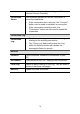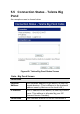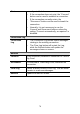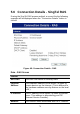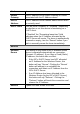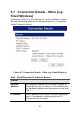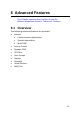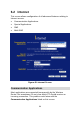User's Manual
Table Of Contents
- 1.1 Wireless Broadband Router Features
- Internet Access Features
- Advanced Internet Functions
- Wireless Features
- LAN Features
- Configuration & Management
- Security Features
- 1.2 Package Contents
- 2.1 Physical Details
- 2.2 Requirements
- 2.3 Installation
- 2.4 Default Setting
- 3.1 Overview
- 3.2 Configuration Program
- 3.3 Setup Wizard
- 3.4 Home Screen
- 3.5 LAN Screen
- 3.6 Wireless Screen
- 3.7 Wireless Security
- 3.8 Password Screen
- 4.1 Overview
- 4.2 Windows Clients
- 4.3 Macintosh Clients
- 4.4 Linux Clients
- 4.5 Other Unix Systems
- 4.6 Wireless Station Configuration
- 4.7 Wireless Configuration on Windows XP
- 5.1 Status
- 5.2 Connection Status - PPPoE
- 5.3 Connection Status - PPTP
- 5.4 Connection Status - L2TP
- 5.5 Connection Status - Telstra Big Pond
- 5.6 Connection Details - SingTel RAS
- 5.7 Connection Details - Other (e.g. Fixed Wireless)
- 6.1 Overview
- 6.2 Internet
- 6.3 Access Control
- 6.4 Dynamic DNS
- 6.5 URL Filter
- 6.6 User Groups
- 6.7 Options
- 6.8 Schedule
- 6.9 Virtual Servers
- 6.10 WAN Port
- 7.1 Overview
- 7.2 PC Database
- 7.3 Config File
- 7.4 Logs
- 7.5 Diagnostics
- 7.6 QoS
- 7.7 Remote Administration
- 7.8 Routing
- 7.9 Security Options
- 7.10 Upgrade Firmware
- 8.1 Overview
- 8.2 General Problems
- 8.3 Internet Access
- 8.4 Wireless Access
- 9.1 Modes
- 9.2 BSS/ESS
- 9.3 Channels
- 9.4 WEP
- 9.5 WPA-PSK
- 9.6 Wireless LAN Configuration
- 10.1 Multi-Function Wireless Broadband Router
- 10.2 Wireless Interface
Network
Mask
The Network Mask associated with the IP Address
above.
Default
Gateway
The IP Address of the remote Gateway or Router
associated with the IP Address above.
DNS IP
Address
The IP Address of the Domain Name Server which
is currently used.
DHCP Client
This will show "Enabled" or "Disabled", depending
on whether or not this device is functioning as a
DHCP client.
If "Enabled" the "Remaining lease time" field
indicates when the IP Address allocated by the
DHCP Server will expire. The lease is automatically
renewed on expiry; use the "Renew" button if you
wish to manually renew the lease immediately.
Buttons
Release/
Renew
This button is only useful if the IP address shown
above is allocated automatically on connection.
(Dynamic IP address). If you have a Fixed (Static)
IP address, this button has no effect.
• If the ISP's DHCP Server has NOT allocated
an IP Address for the Wireless Router, this
button will say "Renew". Clicking the "Renew"
button will attempt to re-establish the
connection and obtain an IP Address from the
ISP's DHCP Server.
• If an IP Address has been allocated to the
Wireless Router (by the ISP's DHCP Server),
this button will say "Release". Clicking the
"Release" button will break the connection and
release the IP Address.
Refresh
Update the data shown on screen.
82