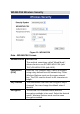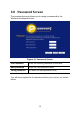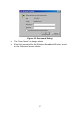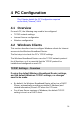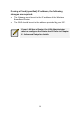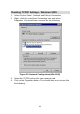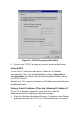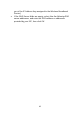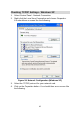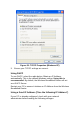User's Manual
Table Of Contents
- 1.1 Wireless Broadband Router Features
- Internet Access Features
- Advanced Internet Functions
- Wireless Features
- LAN Features
- Configuration & Management
- Security Features
- 1.2 Package Contents
- 2.1 Physical Details
- 2.2 Requirements
- 2.3 Installation
- 2.4 Default Setting
- 3.1 Overview
- 3.2 Configuration Program
- 3.3 Setup Wizard
- 3.4 Home Screen
- 3.5 LAN Screen
- 3.6 Wireless Screen
- 3.7 Wireless Security
- 3.8 Password Screen
- 4.1 Overview
- 4.2 Windows Clients
- 4.3 Macintosh Clients
- 4.4 Linux Clients
- 4.5 Other Unix Systems
- 4.6 Wireless Station Configuration
- 4.7 Wireless Configuration on Windows XP
- 5.1 Status
- 5.2 Connection Status - PPPoE
- 5.3 Connection Status - PPTP
- 5.4 Connection Status - L2TP
- 5.5 Connection Status - Telstra Big Pond
- 5.6 Connection Details - SingTel RAS
- 5.7 Connection Details - Other (e.g. Fixed Wireless)
- 6.1 Overview
- 6.2 Internet
- 6.3 Access Control
- 6.4 Dynamic DNS
- 6.5 URL Filter
- 6.6 User Groups
- 6.7 Options
- 6.8 Schedule
- 6.9 Virtual Servers
- 6.10 WAN Port
- 7.1 Overview
- 7.2 PC Database
- 7.3 Config File
- 7.4 Logs
- 7.5 Diagnostics
- 7.6 QoS
- 7.7 Remote Administration
- 7.8 Routing
- 7.9 Security Options
- 7.10 Upgrade Firmware
- 8.1 Overview
- 8.2 General Problems
- 8.3 Internet Access
- 8.4 Wireless Access
- 9.1 Modes
- 9.2 BSS/ESS
- 9.3 Channels
- 9.4 WEP
- 9.5 WPA-PSK
- 9.6 Wireless LAN Configuration
- 10.1 Multi-Function Wireless Broadband Router
- 10.2 Wireless Interface
4 PC Configuration
This Chapter details the PC Configuration required
on the local ("Internal") LAN.
4.1 Overview
For each PC, the following may need to be configured:
• TCP/IP network settings
• Internet Access configuration
• Wireless configuration
4.2 Windows Clients
This section describes how to configure Windows clients for Internet
access via the Wireless Broadband Router.
The first step is to check the PC's TCP/IP settings.
The Wireless Broadband Router uses the TCP/IP network protocol
for all functions, so it is essential that the TCP/IP protocol be
installed and configured on each PC.
TCP/IP Settings - Overview
If using the default Wireless Broadband Router settings,
and the default Windows TCP/IP settings, no changes
need to be made.
• By default, the Wireless Broadband Router will act as a DHCP
Server, automatically providing a suitable IP Address (and
related information) to each PC when the PC boots.
• For all non-Server versions of Windows, the default TCP/IP
setting is to act as a DHCP client.
38