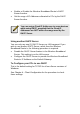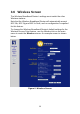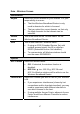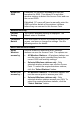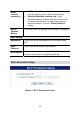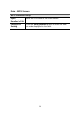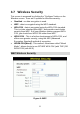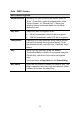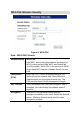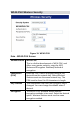User's Manual
Table Of Contents
- 1.1 Wireless Broadband Router Features
- Internet Access Features
- Advanced Internet Functions
- Wireless Features
- LAN Features
- Configuration & Management
- Security Features
- 1.2 Package Contents
- 2.1 Physical Details
- 2.2 Requirements
- 2.3 Installation
- 2.4 Default Setting
- 3.1 Overview
- 3.2 Configuration Program
- 3.3 Setup Wizard
- 3.4 Home Screen
- 3.5 LAN Screen
- 3.6 Wireless Screen
- 3.7 Wireless Security
- 3.8 Password Screen
- 4.1 Overview
- 4.2 Windows Clients
- 4.3 Macintosh Clients
- 4.4 Linux Clients
- 4.5 Other Unix Systems
- 4.6 Wireless Station Configuration
- 4.7 Wireless Configuration on Windows XP
- 5.1 Status
- 5.2 Connection Status - PPPoE
- 5.3 Connection Status - PPTP
- 5.4 Connection Status - L2TP
- 5.5 Connection Status - Telstra Big Pond
- 5.6 Connection Details - SingTel RAS
- 5.7 Connection Details - Other (e.g. Fixed Wireless)
- 6.1 Overview
- 6.2 Internet
- 6.3 Access Control
- 6.4 Dynamic DNS
- 6.5 URL Filter
- 6.6 User Groups
- 6.7 Options
- 6.8 Schedule
- 6.9 Virtual Servers
- 6.10 WAN Port
- 7.1 Overview
- 7.2 PC Database
- 7.3 Config File
- 7.4 Logs
- 7.5 Diagnostics
- 7.6 QoS
- 7.7 Remote Administration
- 7.8 Routing
- 7.9 Security Options
- 7.10 Upgrade Firmware
- 8.1 Overview
- 8.2 General Problems
- 8.3 Internet Access
- 8.4 Wireless Access
- 9.1 Modes
- 9.2 BSS/ESS
- 9.3 Channels
- 9.4 WEP
- 9.5 WPA-PSK
- 9.6 Wireless LAN Configuration
- 10.1 Multi-Function Wireless Broadband Router
- 10.2 Wireless Interface
Broadcast
SSID
If enabled, the Wireless Broadband Router will
broadcast its SSID. This allows PCs and other
wireless stations to detect this Access Point and use
the correct SSID.
If disabled, PC users will have to manually enter the
SSID and other details of the wireless interface
before they can connect to this Access Point.
Wireless Security
Current
Setting
The current Wireless security is displayed. The
default value is Disabled.
Configure
Button
Click this button to access the Wireless security sub-
screen, and view or change the settings. See the
following section for details.
MAC Level Access Control
Allow
Wireless
access by
Use this feature to determine which Wireless
stations can use the Access Point. The options are:
• All Wireless Stations - All wireless stations can
use the access point, provided they have the
correct SSID and security settings.
• Selected Wireless stations only - Only
selected wireless stations can use the Access
Point. To select the required wireless stations,
click the "Select Stations" button.
Allow LAN
access by …
• All Wireless Stations - All wireless stations can
use the access point to access your LAN.
• Selected Wireless stations only - Only
selected wireless stations access your LAN. To
select the required wireless stations, click the
"Select Stations" button.
28