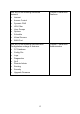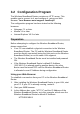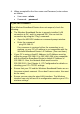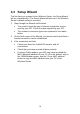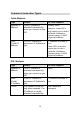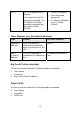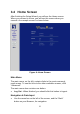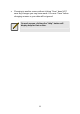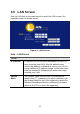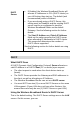User's Manual
Table Of Contents
- 1.1 Wireless Broadband Router Features
- Internet Access Features
- Advanced Internet Functions
- Wireless Features
- LAN Features
- Configuration & Management
- Security Features
- 1.2 Package Contents
- 2.1 Physical Details
- 2.2 Requirements
- 2.3 Installation
- 2.4 Default Setting
- 3.1 Overview
- 3.2 Configuration Program
- 3.3 Setup Wizard
- 3.4 Home Screen
- 3.5 LAN Screen
- 3.6 Wireless Screen
- 3.7 Wireless Security
- 3.8 Password Screen
- 4.1 Overview
- 4.2 Windows Clients
- 4.3 Macintosh Clients
- 4.4 Linux Clients
- 4.5 Other Unix Systems
- 4.6 Wireless Station Configuration
- 4.7 Wireless Configuration on Windows XP
- 5.1 Status
- 5.2 Connection Status - PPPoE
- 5.3 Connection Status - PPTP
- 5.4 Connection Status - L2TP
- 5.5 Connection Status - Telstra Big Pond
- 5.6 Connection Details - SingTel RAS
- 5.7 Connection Details - Other (e.g. Fixed Wireless)
- 6.1 Overview
- 6.2 Internet
- 6.3 Access Control
- 6.4 Dynamic DNS
- 6.5 URL Filter
- 6.6 User Groups
- 6.7 Options
- 6.8 Schedule
- 6.9 Virtual Servers
- 6.10 WAN Port
- 7.1 Overview
- 7.2 PC Database
- 7.3 Config File
- 7.4 Logs
- 7.5 Diagnostics
- 7.6 QoS
- 7.7 Remote Administration
- 7.8 Routing
- 7.9 Security Options
- 7.10 Upgrade Firmware
- 8.1 Overview
- 8.2 General Problems
- 8.3 Internet Access
- 8.4 Wireless Access
- 9.1 Modes
- 9.2 BSS/ESS
- 9.3 Channels
- 9.4 WEP
- 9.5 WPA-PSK
- 9.6 Wireless LAN Configuration
- 10.1 Multi-Function Wireless Broadband Router
- 10.2 Wireless Interface
3.3 Setup Wizard
The first time you connect to the Wireless Router, the Setup Wizard
will run automatically. (The Setup Wizard will also run if the Wireless
Router's default setting is restored.)
1. Step through the Wizard until finished.
• You need to know the type of Internet connection service
used by your ISP. Check the data supplied by your ISP.
• The common connection types are explained in the tables
below.
2. On the final screen of the Wizard, run the test and check that an
Internet connection can be established.
3. If the connection test fails:
• Check your data, the Cable/DSL modem, and all
connections.
• Check that you have entered all data correctly.
• If using a Cable modem, your ISP may have recorded the
MAC (physical) address of your PC. Run the Wizard, and on
the Cable Modem screen, use the "Clone MAC address"
button to copy the MAC address from your PC to the
Wireless Router.
18