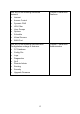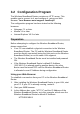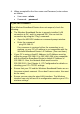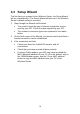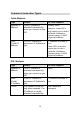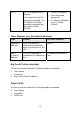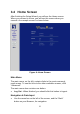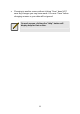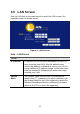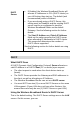User's Manual
Table Of Contents
- 1.1 Wireless Broadband Router Features
- Internet Access Features
- Advanced Internet Functions
- Wireless Features
- LAN Features
- Configuration & Management
- Security Features
- 1.2 Package Contents
- 2.1 Physical Details
- 2.2 Requirements
- 2.3 Installation
- 2.4 Default Setting
- 3.1 Overview
- 3.2 Configuration Program
- 3.3 Setup Wizard
- 3.4 Home Screen
- 3.5 LAN Screen
- 3.6 Wireless Screen
- 3.7 Wireless Security
- 3.8 Password Screen
- 4.1 Overview
- 4.2 Windows Clients
- 4.3 Macintosh Clients
- 4.4 Linux Clients
- 4.5 Other Unix Systems
- 4.6 Wireless Station Configuration
- 4.7 Wireless Configuration on Windows XP
- 5.1 Status
- 5.2 Connection Status - PPPoE
- 5.3 Connection Status - PPTP
- 5.4 Connection Status - L2TP
- 5.5 Connection Status - Telstra Big Pond
- 5.6 Connection Details - SingTel RAS
- 5.7 Connection Details - Other (e.g. Fixed Wireless)
- 6.1 Overview
- 6.2 Internet
- 6.3 Access Control
- 6.4 Dynamic DNS
- 6.5 URL Filter
- 6.6 User Groups
- 6.7 Options
- 6.8 Schedule
- 6.9 Virtual Servers
- 6.10 WAN Port
- 7.1 Overview
- 7.2 PC Database
- 7.3 Config File
- 7.4 Logs
- 7.5 Diagnostics
- 7.6 QoS
- 7.7 Remote Administration
- 7.8 Routing
- 7.9 Security Options
- 7.10 Upgrade Firmware
- 8.1 Overview
- 8.2 General Problems
- 8.3 Internet Access
- 8.4 Wireless Access
- 9.1 Modes
- 9.2 BSS/ESS
- 9.3 Channels
- 9.4 WEP
- 9.5 WPA-PSK
- 9.6 Wireless LAN Configuration
- 10.1 Multi-Function Wireless Broadband Router
- 10.2 Wireless Interface
4. When prompted for the User name and Password, enter values
as follows:
• User name: admin
• Password: password
If you can't connect
If the Wireless Broadband Router does not respond, check the
following:
• The Wireless Broadband Router is properly installed, LAN
connection is OK, and it is powered ON. You can test the
connection by using the "Ping" command:
• Open the MS-DOS window or command prompt window.
• Enter the command:
ping 192.168.0.1
If no response is received, either the connection is not
working, or your PC's IP address is not compatible with the
Wireless Broadband Router's IP Address. (See next item.)
• If your PC is using a fixed IP Address, its IP Address must be
within the range 192.168.0.2 to 192.168.0.254 to be compatible
with the Wireless Broadband Router's default IP Address of
192.168.0.1. Also, the Network Mask must be set to
255.255.255.0. See Chapter 4 - PC Configuration for details on
checking your PC's TCP/IP settings.
• Ensure that your PC and the Wireless Broadband Router are on
the same network segment. (If you don't have a router, this must
be the case.)
• Ensure you are using the wired LAN interface. The Wireless
interface can only be used if its configuration matches your PC's
wireless settings.
17