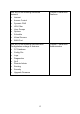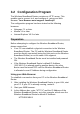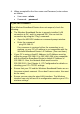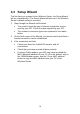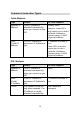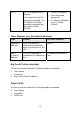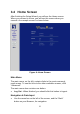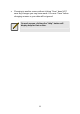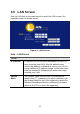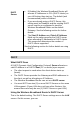User's Manual
Table Of Contents
- 1.1 Wireless Broadband Router Features
- Internet Access Features
- Advanced Internet Functions
- Wireless Features
- LAN Features
- Configuration & Management
- Security Features
- 1.2 Package Contents
- 2.1 Physical Details
- 2.2 Requirements
- 2.3 Installation
- 2.4 Default Setting
- 3.1 Overview
- 3.2 Configuration Program
- 3.3 Setup Wizard
- 3.4 Home Screen
- 3.5 LAN Screen
- 3.6 Wireless Screen
- 3.7 Wireless Security
- 3.8 Password Screen
- 4.1 Overview
- 4.2 Windows Clients
- 4.3 Macintosh Clients
- 4.4 Linux Clients
- 4.5 Other Unix Systems
- 4.6 Wireless Station Configuration
- 4.7 Wireless Configuration on Windows XP
- 5.1 Status
- 5.2 Connection Status - PPPoE
- 5.3 Connection Status - PPTP
- 5.4 Connection Status - L2TP
- 5.5 Connection Status - Telstra Big Pond
- 5.6 Connection Details - SingTel RAS
- 5.7 Connection Details - Other (e.g. Fixed Wireless)
- 6.1 Overview
- 6.2 Internet
- 6.3 Access Control
- 6.4 Dynamic DNS
- 6.5 URL Filter
- 6.6 User Groups
- 6.7 Options
- 6.8 Schedule
- 6.9 Virtual Servers
- 6.10 WAN Port
- 7.1 Overview
- 7.2 PC Database
- 7.3 Config File
- 7.4 Logs
- 7.5 Diagnostics
- 7.6 QoS
- 7.7 Remote Administration
- 7.8 Routing
- 7.9 Security Options
- 7.10 Upgrade Firmware
- 8.1 Overview
- 8.2 General Problems
- 8.3 Internet Access
- 8.4 Wireless Access
- 9.1 Modes
- 9.2 BSS/ESS
- 9.3 Channels
- 9.4 WEP
- 9.5 WPA-PSK
- 9.6 Wireless LAN Configuration
- 10.1 Multi-Function Wireless Broadband Router
- 10.2 Wireless Interface
3.2 Configuration Program
The Wireless Broadband Router contains an HTTP server. This
enables you to connect to it, and configure it, using your Web
Browser. Your Browser must support JavaScript.
The configuration program has been tested on the following
browsers:
• Netscape 7.1 or later.
• Mozilla 1.6 or later
• Internet Explorer V5.5 or later
Preparation
Before attempting to configure the Wireless Broadband Router,
please ensure that:
• Your PC can establish a physical connection to the Wireless
Broadband Router. The PC and the Wireless Broadband Router
must be directly connected (using the Hub ports on the Wireless
Broadband Router) or on the same LAN segment.
• The Wireless Broadband Router must be installed and powered
ON.
• If the Wireless Broadband Router's default IP Address
(192.168.0.1) is already used by another device, the other
device must be turned OFF until the Wireless Broadband Router
is allocated a new IP Address during configuration.
Using your Web Browser
To establish a connection from your PC to the Wireless Broadband
Router:
1. After installing the Wireless Broadband Router in your LAN, start
your PC. If your PC is already running, restart it.
2. Start your WEB browser.
3. In the Address box, enter "HTTP://" and the IP Address of the
Wireless Broadband Router, as in this example, which uses the
Wireless Broadband Router's default IP Address:
HTTP://192.168.0.1
16