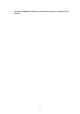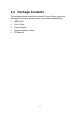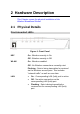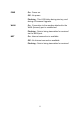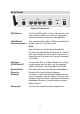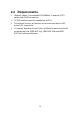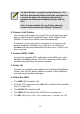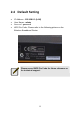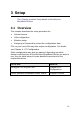User's Manual
Table Of Contents
- 1.1 Wireless Broadband Router Features
- Internet Access Features
- Advanced Internet Functions
- Wireless Features
- LAN Features
- Configuration & Management
- Security Features
- 1.2 Package Contents
- 2.1 Physical Details
- 2.2 Requirements
- 2.3 Installation
- 2.4 Default Setting
- 3.1 Overview
- 3.2 Configuration Program
- 3.3 Setup Wizard
- 3.4 Home Screen
- 3.5 LAN Screen
- 3.6 Wireless Screen
- 3.7 Wireless Security
- 3.8 Password Screen
- 4.1 Overview
- 4.2 Windows Clients
- 4.3 Macintosh Clients
- 4.4 Linux Clients
- 4.5 Other Unix Systems
- 4.6 Wireless Station Configuration
- 4.7 Wireless Configuration on Windows XP
- 5.1 Status
- 5.2 Connection Status - PPPoE
- 5.3 Connection Status - PPTP
- 5.4 Connection Status - L2TP
- 5.5 Connection Status - Telstra Big Pond
- 5.6 Connection Details - SingTel RAS
- 5.7 Connection Details - Other (e.g. Fixed Wireless)
- 6.1 Overview
- 6.2 Internet
- 6.3 Access Control
- 6.4 Dynamic DNS
- 6.5 URL Filter
- 6.6 User Groups
- 6.7 Options
- 6.8 Schedule
- 6.9 Virtual Servers
- 6.10 WAN Port
- 7.1 Overview
- 7.2 PC Database
- 7.3 Config File
- 7.4 Logs
- 7.5 Diagnostics
- 7.6 QoS
- 7.7 Remote Administration
- 7.8 Routing
- 7.9 Security Options
- 7.10 Upgrade Firmware
- 8.1 Overview
- 8.2 General Problems
- 8.3 Internet Access
- 8.4 Wireless Access
- 9.1 Modes
- 9.2 BSS/ESS
- 9.3 Channels
- 9.4 WEP
- 9.5 WPA-PSK
- 9.6 Wireless LAN Configuration
- 10.1 Multi-Function Wireless Broadband Router
- 10.2 Wireless Interface
For best Wireless reception and performance, the
Wireless Broadband Router should be positioned in
a central location with minimum obstructions
between the Wireless Broadband Router and the
PCs.
Also, if using multiple Access Points, adjacent
Access Points should use different Channels.
2. Connect LAN Cables
Use standard LAN cables to connect PCs to the Switching Hub
ports on the Wireless Broadband Router. Both 10BaseT and
100BaseT connections can be used simultaneously.
If required, connect any port to a normal port on another Hub,
using a standard LAN cable. Any LAN port on the Wireless
Broadband Router will automatically function as an "Uplink" port
when required.
3. Connect ADSL Cable
Connect the supplied ADSL cable from to the WAN port on the
Wireless Broadband Router (the RJ11 connector) to the ADSL
terminator provided by your phone company.
4. Power Up
Connect the supplied power adapter to the Wireless Broadband
Router. Use only the power adapter provided. Using a different
one may cause hardware damage.
5. Check the LEDs
• The PWR LED should be ON.
• For LAN (PC) connection, the LAN LED should be ON (provided
the PC is also ON.)
• The WLAN LED should be ON
• The WAN LED should be ON if ADSL line is connected.
• The NET LED may be OFF. After configuration, it should come ON.
12