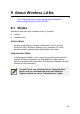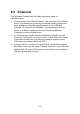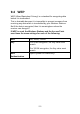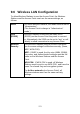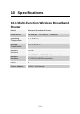User's Manual
Table Of Contents
- 1.1 Wireless Broadband Router Features
- Internet Access Features
- Advanced Internet Functions
- Wireless Features
- LAN Features
- Configuration & Management
- Security Features
- 1.2 Package Contents
- 2.1 Physical Details
- 2.2 Requirements
- 2.3 Installation
- 2.4 Default Setting
- 3.1 Overview
- 3.2 Configuration Program
- 3.3 Setup Wizard
- 3.4 Home Screen
- 3.5 LAN Screen
- 3.6 Wireless Screen
- 3.7 Wireless Security
- 3.8 Password Screen
- 4.1 Overview
- 4.2 Windows Clients
- 4.3 Macintosh Clients
- 4.4 Linux Clients
- 4.5 Other Unix Systems
- 4.6 Wireless Station Configuration
- 4.7 Wireless Configuration on Windows XP
- 5.1 Status
- 5.2 Connection Status - PPPoE
- 5.3 Connection Status - PPTP
- 5.4 Connection Status - L2TP
- 5.5 Connection Status - Telstra Big Pond
- 5.6 Connection Details - SingTel RAS
- 5.7 Connection Details - Other (e.g. Fixed Wireless)
- 6.1 Overview
- 6.2 Internet
- 6.3 Access Control
- 6.4 Dynamic DNS
- 6.5 URL Filter
- 6.6 User Groups
- 6.7 Options
- 6.8 Schedule
- 6.9 Virtual Servers
- 6.10 WAN Port
- 7.1 Overview
- 7.2 PC Database
- 7.3 Config File
- 7.4 Logs
- 7.5 Diagnostics
- 7.6 QoS
- 7.7 Remote Administration
- 7.8 Routing
- 7.9 Security Options
- 7.10 Upgrade Firmware
- 8.1 Overview
- 8.2 General Problems
- 8.3 Internet Access
- 8.4 Wireless Access
- 9.1 Modes
- 9.2 BSS/ESS
- 9.3 Channels
- 9.4 WEP
- 9.5 WPA-PSK
- 9.6 Wireless LAN Configuration
- 10.1 Multi-Function Wireless Broadband Router
- 10.2 Wireless Interface
8.4 Wireless Access
Problem 1: My PC can't locate the Wireless Access Point.
Solution 1:
Check the following.
• Your PC is set to Infrastructure Mode. (Access
Points are always in Infrastructure Mode)
• The SSID on your PC and the Wireless Access
Point are the same.
Remember that the SSID is case-sensitive. So,
for example "Workgroup" does NOT match
"workgroup".
• Both your PC and the Wireless Broadband
Router must have the same setting for WEP. The
default setting for the Wireless Broadband Router
is disabled, so your wireless station should also
have WEP disabled.
• If WEP is enabled on the Wireless Broadband
Router, your PC must have WEP enabled, and
the key must match.
• If the Wireless Broadband Router's Wireless
screen is set to Allow, then each of your Wireless
stations must have been designated as "Trusted",
or the Wireless station will be blocked.
• To see if radio interference is causing a problem,
see if connection is possible when close to the
Wireless Broadband Router.
Remember that the connection range can be as
little as 100 feet in poor environments.
Problem 2: Wireless connection speed is very slow.
Solution 2:
The wireless system will connect at the highest
possible speed, depending on the distance and the
environment. To obtain the highest possible
connection speed, you can experiment with the
following:
• Wireless Broadband Router location.
Try adjusting the location and orientation of the
146