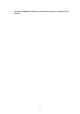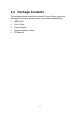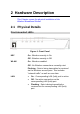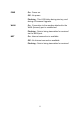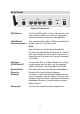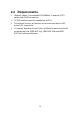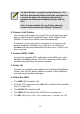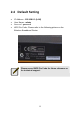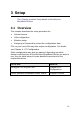User's Manual
Table Of Contents
- 1.1 Wireless Broadband Router Features
- Internet Access Features
- Advanced Internet Functions
- Wireless Features
- LAN Features
- Configuration & Management
- Security Features
- 1.2 Package Contents
- 2.1 Physical Details
- 2.2 Requirements
- 2.3 Installation
- 2.4 Default Setting
- 3.1 Overview
- 3.2 Configuration Program
- 3.3 Setup Wizard
- 3.4 Home Screen
- 3.5 LAN Screen
- 3.6 Wireless Screen
- 3.7 Wireless Security
- 3.8 Password Screen
- 4.1 Overview
- 4.2 Windows Clients
- 4.3 Macintosh Clients
- 4.4 Linux Clients
- 4.5 Other Unix Systems
- 4.6 Wireless Station Configuration
- 4.7 Wireless Configuration on Windows XP
- 5.1 Status
- 5.2 Connection Status - PPPoE
- 5.3 Connection Status - PPTP
- 5.4 Connection Status - L2TP
- 5.5 Connection Status - Telstra Big Pond
- 5.6 Connection Details - SingTel RAS
- 5.7 Connection Details - Other (e.g. Fixed Wireless)
- 6.1 Overview
- 6.2 Internet
- 6.3 Access Control
- 6.4 Dynamic DNS
- 6.5 URL Filter
- 6.6 User Groups
- 6.7 Options
- 6.8 Schedule
- 6.9 Virtual Servers
- 6.10 WAN Port
- 7.1 Overview
- 7.2 PC Database
- 7.3 Config File
- 7.4 Logs
- 7.5 Diagnostics
- 7.6 QoS
- 7.7 Remote Administration
- 7.8 Routing
- 7.9 Security Options
- 7.10 Upgrade Firmware
- 8.1 Overview
- 8.2 General Problems
- 8.3 Internet Access
- 8.4 Wireless Access
- 9.1 Modes
- 9.2 BSS/ESS
- 9.3 Channels
- 9.4 WEP
- 9.5 WPA-PSK
- 9.6 Wireless LAN Configuration
- 10.1 Multi-Function Wireless Broadband Router
- 10.2 Wireless Interface
Rear Panel
Figure 2: Rear Panel
WPS Button
Push the WPS button on the router and on your
other wireless device to create an encryption-
secured wireless connection automatically.
10/100BaseT
LAN connections
Use standard LAN cables (RJ45 connectors) to
connect your PCs to these ports.
Note:
Any LAN port on the Wireless Broadband
Router will automatically function as an "Uplink"
port when required. Just connect any port to a
normal port on the other hub, using a standard
LAN cable.
WAN port
(10/100BaseT)
Connect the DSL or Cable Modem here. If your
modem came with a cable, use the supplied
cable. Otherwise, use a standard LAN cable.
Reset Button
(Reset to
Defaults)
This button will reset the Wireless Broadband
Router to the factory default settings.
To do this, press and hold the Reset Button for
five (5) seconds, until the Status LED is lit, then
release the Reset Button, and wait the Wireless
Broadband Router to restart using the factory
default values.
Power port
Connect the supplied power adapter here.
9