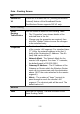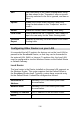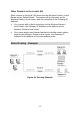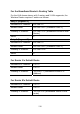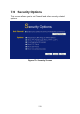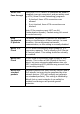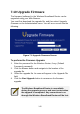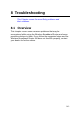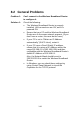User's Manual
Table Of Contents
- 1.1 Wireless Broadband Router Features
- Internet Access Features
- Advanced Internet Functions
- Wireless Features
- LAN Features
- Configuration & Management
- Security Features
- 1.2 Package Contents
- 2.1 Physical Details
- 2.2 Requirements
- 2.3 Installation
- 2.4 Default Setting
- 3.1 Overview
- 3.2 Configuration Program
- 3.3 Setup Wizard
- 3.4 Home Screen
- 3.5 LAN Screen
- 3.6 Wireless Screen
- 3.7 Wireless Security
- 3.8 Password Screen
- 4.1 Overview
- 4.2 Windows Clients
- 4.3 Macintosh Clients
- 4.4 Linux Clients
- 4.5 Other Unix Systems
- 4.6 Wireless Station Configuration
- 4.7 Wireless Configuration on Windows XP
- 5.1 Status
- 5.2 Connection Status - PPPoE
- 5.3 Connection Status - PPTP
- 5.4 Connection Status - L2TP
- 5.5 Connection Status - Telstra Big Pond
- 5.6 Connection Details - SingTel RAS
- 5.7 Connection Details - Other (e.g. Fixed Wireless)
- 6.1 Overview
- 6.2 Internet
- 6.3 Access Control
- 6.4 Dynamic DNS
- 6.5 URL Filter
- 6.6 User Groups
- 6.7 Options
- 6.8 Schedule
- 6.9 Virtual Servers
- 6.10 WAN Port
- 7.1 Overview
- 7.2 PC Database
- 7.3 Config File
- 7.4 Logs
- 7.5 Diagnostics
- 7.6 QoS
- 7.7 Remote Administration
- 7.8 Routing
- 7.9 Security Options
- 7.10 Upgrade Firmware
- 8.1 Overview
- 8.2 General Problems
- 8.3 Internet Access
- 8.4 Wireless Access
- 9.1 Modes
- 9.2 BSS/ESS
- 9.3 Channels
- 9.4 WEP
- 9.5 WPA-PSK
- 9.6 Wireless LAN Configuration
- 10.1 Multi-Function Wireless Broadband Router
- 10.2 Wireless Interface
Add
Add a new entry to the Static Routing table, using
the data shown in the "Properties" area on screen.
The entry selected in the list is ignored, and has no
effect.
Update
Update the current Static Routing Table entry,
using the data shown in the "Properties" area on
screen.
Delete
Delete the current Static Routing Table entry.
Clear Form
Clear all data from the "Properties" area, ready for
input of a new entry for the Static Routing table.
Generate
Report
Generate a read-only list of all entries in the Static
Routing table.
Configuring Other Routers on your LAN
It is essential that all IP packets for devices not on the local LAN be
passed to the Broadband Router, so that they can be forwarded to
the external LAN, WAN, or Internet. To achieve this, the local LAN
must be configured to use the Wireless Router as the Default Route
or Default Gateway.
Local Router
The local router is the Router installed on the same LAN segment as
the Wireless Router. This router requires that the Default Route is
the Broadband Router itself. Typically, routers have a special entry
for the Default Route. It should be configured as follows.
Destination IP
Address
Normally 0.0.0.0, but check your router
documentation.
Network Mask
Normally 0.0.0.0, but check your router
documentation.
Gateway IP Address
The IP Address of the Wireless Router.
Metric
2
136