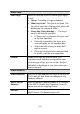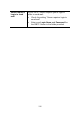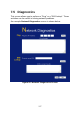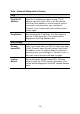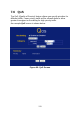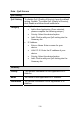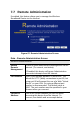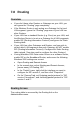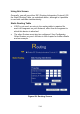User's Manual
Table Of Contents
- 1.1 Wireless Broadband Router Features
- Internet Access Features
- Advanced Internet Functions
- Wireless Features
- LAN Features
- Configuration & Management
- Security Features
- 1.2 Package Contents
- 2.1 Physical Details
- 2.2 Requirements
- 2.3 Installation
- 2.4 Default Setting
- 3.1 Overview
- 3.2 Configuration Program
- 3.3 Setup Wizard
- 3.4 Home Screen
- 3.5 LAN Screen
- 3.6 Wireless Screen
- 3.7 Wireless Security
- 3.8 Password Screen
- 4.1 Overview
- 4.2 Windows Clients
- 4.3 Macintosh Clients
- 4.4 Linux Clients
- 4.5 Other Unix Systems
- 4.6 Wireless Station Configuration
- 4.7 Wireless Configuration on Windows XP
- 5.1 Status
- 5.2 Connection Status - PPPoE
- 5.3 Connection Status - PPTP
- 5.4 Connection Status - L2TP
- 5.5 Connection Status - Telstra Big Pond
- 5.6 Connection Details - SingTel RAS
- 5.7 Connection Details - Other (e.g. Fixed Wireless)
- 6.1 Overview
- 6.2 Internet
- 6.3 Access Control
- 6.4 Dynamic DNS
- 6.5 URL Filter
- 6.6 User Groups
- 6.7 Options
- 6.8 Schedule
- 6.9 Virtual Servers
- 6.10 WAN Port
- 7.1 Overview
- 7.2 PC Database
- 7.3 Config File
- 7.4 Logs
- 7.5 Diagnostics
- 7.6 QoS
- 7.7 Remote Administration
- 7.8 Routing
- 7.9 Security Options
- 7.10 Upgrade Firmware
- 8.1 Overview
- 8.2 General Problems
- 8.3 Internet Access
- 8.4 Wireless Access
- 9.1 Modes
- 9.2 BSS/ESS
- 9.3 Channels
- 9.4 WEP
- 9.5 WPA-PSK
- 9.6 Wireless LAN Configuration
- 10.1 Multi-Function Wireless Broadband Router
- 10.2 Wireless Interface
7.8 Routing
Overview
• If you don't have other Routers or Gateways on your LAN, you
can ignore the "Routing" page completely.
• If the Wireless Router is only acting as a Gateway for the local
LAN segment, ignore the "Routing" page even if your LAN has
other Routers.
• If your LAN has a standard Router (e.g. Cisco) on your LAN, and
the Wireless Router is to act as a Gateway for all LAN segments,
enable RIP (Routing Information Protocol) and ignore the Static
Routing table.
• If your LAN has other Gateways and Routers, and you wish to
control which LAN segments use each Gateway, do NOT enable
RIP (Routing Information Protocol). Configure the Static Routing
table instead. (You also need to configure the other Routers.)
• If using Windows 2000 Data center Server as a software Router,
enable RIP on the Broadband Router, and ensure the following
Windows 2000 settings are correct:
• Open Routing and Remote Access
• In the console tree, select Routing and Remote Access ,
[server name], IP Routing, RIP
• In the "Details" pane, right-click the interface you want to
configure for RIP version 2, and then click "Properties".
• On the "General" tab, set Outgoing packet protocol to "RIP
version 2 broadcast", and Incoming packet protocol to "RIP
version 1 and 2".
Routing Screen
The routing table is accessed by the Routing link on the
Administration menu.
133