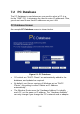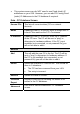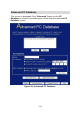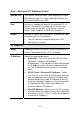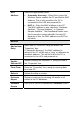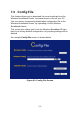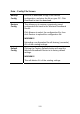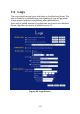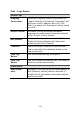User's Manual
Table Of Contents
- 1.1 Wireless Broadband Router Features
- Internet Access Features
- Advanced Internet Functions
- Wireless Features
- LAN Features
- Configuration & Management
- Security Features
- 1.2 Package Contents
- 2.1 Physical Details
- 2.2 Requirements
- 2.3 Installation
- 2.4 Default Setting
- 3.1 Overview
- 3.2 Configuration Program
- 3.3 Setup Wizard
- 3.4 Home Screen
- 3.5 LAN Screen
- 3.6 Wireless Screen
- 3.7 Wireless Security
- 3.8 Password Screen
- 4.1 Overview
- 4.2 Windows Clients
- 4.3 Macintosh Clients
- 4.4 Linux Clients
- 4.5 Other Unix Systems
- 4.6 Wireless Station Configuration
- 4.7 Wireless Configuration on Windows XP
- 5.1 Status
- 5.2 Connection Status - PPPoE
- 5.3 Connection Status - PPTP
- 5.4 Connection Status - L2TP
- 5.5 Connection Status - Telstra Big Pond
- 5.6 Connection Details - SingTel RAS
- 5.7 Connection Details - Other (e.g. Fixed Wireless)
- 6.1 Overview
- 6.2 Internet
- 6.3 Access Control
- 6.4 Dynamic DNS
- 6.5 URL Filter
- 6.6 User Groups
- 6.7 Options
- 6.8 Schedule
- 6.9 Virtual Servers
- 6.10 WAN Port
- 7.1 Overview
- 7.2 PC Database
- 7.3 Config File
- 7.4 Logs
- 7.5 Diagnostics
- 7.6 QoS
- 7.7 Remote Administration
- 7.8 Routing
- 7.9 Security Options
- 7.10 Upgrade Firmware
- 8.1 Overview
- 8.2 General Problems
- 8.3 Internet Access
- 8.4 Wireless Access
- 9.1 Modes
- 9.2 BSS/ESS
- 9.3 Channels
- 9.4 WEP
- 9.5 WPA-PSK
- 9.6 Wireless LAN Configuration
- 10.1 Multi-Function Wireless Broadband Router
- 10.2 Wireless Interface
MAC
Address
Select the appropriate option
• Automatic discovery - Select this to have the
Wireless Router contact the PC and find its MAC
address. This is only possible if the PC is
connected to the LAN and powered On.
• MAC is - Enter the MAC address on the PC.
The MAC address is also called the "Hardware
Address", "Physical Address", or "Network
Adapter Address". The Broadband Router uses
this to provide a unique identifier for each PC.
Because of this, the MAC address can NOT be
left blank.
Buttons
Add as New
Entry
Add a new PC to the list, using the data in the
"Properties" box.
If "Automatic discovery" (for MAC address) is
selected, the PC will be sent a "ping" to determine its
hardware address. This will fail unless the PC is
connected to the LAN, and powered on.
Update
Selected PC
Update (modify) the selected PC, using the data in
the "Properties" box.
Clear Form
Clear the "Properties" box, ready for entering data
for a new PC.
Refresh
Update the data on screen.
Generate
Report
Display a read-only list showing full details of all
entries in the PC database.
Standard
Screen
Click this to view the standard PC Database screen.
120