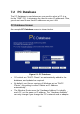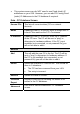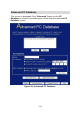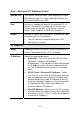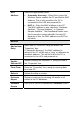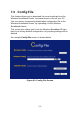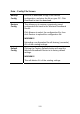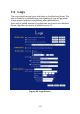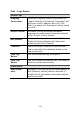User's Manual
Table Of Contents
- 1.1 Wireless Broadband Router Features
- Internet Access Features
- Advanced Internet Functions
- Wireless Features
- LAN Features
- Configuration & Management
- Security Features
- 1.2 Package Contents
- 2.1 Physical Details
- 2.2 Requirements
- 2.3 Installation
- 2.4 Default Setting
- 3.1 Overview
- 3.2 Configuration Program
- 3.3 Setup Wizard
- 3.4 Home Screen
- 3.5 LAN Screen
- 3.6 Wireless Screen
- 3.7 Wireless Security
- 3.8 Password Screen
- 4.1 Overview
- 4.2 Windows Clients
- 4.3 Macintosh Clients
- 4.4 Linux Clients
- 4.5 Other Unix Systems
- 4.6 Wireless Station Configuration
- 4.7 Wireless Configuration on Windows XP
- 5.1 Status
- 5.2 Connection Status - PPPoE
- 5.3 Connection Status - PPTP
- 5.4 Connection Status - L2TP
- 5.5 Connection Status - Telstra Big Pond
- 5.6 Connection Details - SingTel RAS
- 5.7 Connection Details - Other (e.g. Fixed Wireless)
- 6.1 Overview
- 6.2 Internet
- 6.3 Access Control
- 6.4 Dynamic DNS
- 6.5 URL Filter
- 6.6 User Groups
- 6.7 Options
- 6.8 Schedule
- 6.9 Virtual Servers
- 6.10 WAN Port
- 7.1 Overview
- 7.2 PC Database
- 7.3 Config File
- 7.4 Logs
- 7.5 Diagnostics
- 7.6 QoS
- 7.7 Remote Administration
- 7.8 Routing
- 7.9 Security Options
- 7.10 Upgrade Firmware
- 8.1 Overview
- 8.2 General Problems
- 8.3 Internet Access
- 8.4 Wireless Access
- 9.1 Modes
- 9.2 BSS/ESS
- 9.3 Channels
- 9.4 WEP
- 9.5 WPA-PSK
- 9.6 Wireless LAN Configuration
- 10.1 Multi-Function Wireless Broadband Router
- 10.2 Wireless Interface
• This system means you do NOT need to use Fixed (static) IP
addresses on your LAN. However, you can add PCs using Fixed
(static) IP Addresses to the PC database if required.
Data - PC Database Screen
Known PCs
This lists all current entries (PCs or network
devices).
Name
If adding a new PC to the list, enter its name here. It
is best if this matches the PC's "hostname".
IP Address
If adding a new PC to the list, enter the IP Address
of the PC here. The PC will be sent a "ping" to
determine its hardware address. If the PC is not
available (not connected, or not powered On) you
will not be able to add it.
Buttons
Add
This will add the new PC to the list. The PC will be
sent a "ping" to determine its hardware address. If
the PC is not available (not connected, or not
powered On) you will not be able to add it.
Delete
Delete the selected PC from the list. This should be
done in 2 situations:
• The PC has been removed from your LAN.
• The entry is incorrect.
Refresh
Update the data on screen.
Generate
Report
Display a read-only list showing full details of all
entries in the PC database.
Advanced
Click this to view the advanced "PC Database"
screen.
117