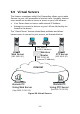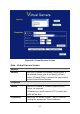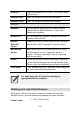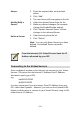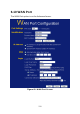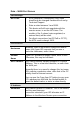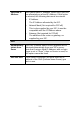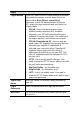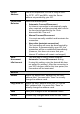User's Manual
Table Of Contents
- 1.1 Wireless Broadband Router Features
- Internet Access Features
- Advanced Internet Functions
- Wireless Features
- LAN Features
- Configuration & Management
- Security Features
- 1.2 Package Contents
- 2.1 Physical Details
- 2.2 Requirements
- 2.3 Installation
- 2.4 Default Setting
- 3.1 Overview
- 3.2 Configuration Program
- 3.3 Setup Wizard
- 3.4 Home Screen
- 3.5 LAN Screen
- 3.6 Wireless Screen
- 3.7 Wireless Security
- 3.8 Password Screen
- 4.1 Overview
- 4.2 Windows Clients
- 4.3 Macintosh Clients
- 4.4 Linux Clients
- 4.5 Other Unix Systems
- 4.6 Wireless Station Configuration
- 4.7 Wireless Configuration on Windows XP
- 5.1 Status
- 5.2 Connection Status - PPPoE
- 5.3 Connection Status - PPTP
- 5.4 Connection Status - L2TP
- 5.5 Connection Status - Telstra Big Pond
- 5.6 Connection Details - SingTel RAS
- 5.7 Connection Details - Other (e.g. Fixed Wireless)
- 6.1 Overview
- 6.2 Internet
- 6.3 Access Control
- 6.4 Dynamic DNS
- 6.5 URL Filter
- 6.6 User Groups
- 6.7 Options
- 6.8 Schedule
- 6.9 Virtual Servers
- 6.10 WAN Port
- 7.1 Overview
- 7.2 PC Database
- 7.3 Config File
- 7.4 Logs
- 7.5 Diagnostics
- 7.6 QoS
- 7.7 Remote Administration
- 7.8 Routing
- 7.9 Security Options
- 7.10 Upgrade Firmware
- 8.1 Overview
- 8.2 General Problems
- 8.3 Internet Access
- 8.4 Wireless Access
- 9.1 Modes
- 9.2 BSS/ESS
- 9.3 Channels
- 9.4 WEP
- 9.5 WPA-PSK
- 9.6 Wireless LAN Configuration
- 10.1 Multi-Function Wireless Broadband Router
- 10.2 Wireless Interface
Server
Address
This is not required for PPPoE or SingTel RAS.
For PPTP, L2TP and BPA, enter the Server
address as provided by your ISP.
Connection
Behavior
Select the desired option:
• Automatic Connect/Disconnect
An Internet connection is automatically made
when required, and disconnected when idle for
the time period specified by the "Auto-
disconnect Idle Time-out".
• Manual Connect/Disconnect
You must manually establish and terminate the
connection.
• Keep alive (maintain connection)
The connection will never be disconnected by
this device. If disconnected by your ISP, the
connection will be re-established immediately.
(However, this does not ensure that your
Internet IP address will remain unchanged.)
Auto-
disconnect
Idle time-out
This field has no effect unless using the
Automatic Connect/Disconnect setting.
If using this setting, enter the desired idle time-
out period (in minutes). After the connection to
your ISP has been idle for this time period, the
connection will be terminated.
Buttons
Default
Inserts the default MAC address into the MAC
address field. You must click "Save" to actually
change the address used.
Copy from PC
Inserts the MAC address from your PC into the
MAC address field. You must click "Save" to
actually change the address used.
Save
Save your changes to the Broadband Router.
Cancel
Reverse any changes made since the last "Save".
114