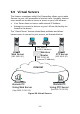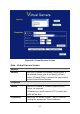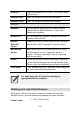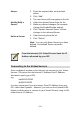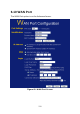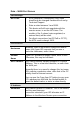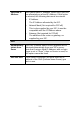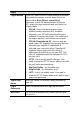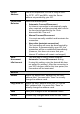User's Manual
Table Of Contents
- 1.1 Wireless Broadband Router Features
- Internet Access Features
- Advanced Internet Functions
- Wireless Features
- LAN Features
- Configuration & Management
- Security Features
- 1.2 Package Contents
- 2.1 Physical Details
- 2.2 Requirements
- 2.3 Installation
- 2.4 Default Setting
- 3.1 Overview
- 3.2 Configuration Program
- 3.3 Setup Wizard
- 3.4 Home Screen
- 3.5 LAN Screen
- 3.6 Wireless Screen
- 3.7 Wireless Security
- 3.8 Password Screen
- 4.1 Overview
- 4.2 Windows Clients
- 4.3 Macintosh Clients
- 4.4 Linux Clients
- 4.5 Other Unix Systems
- 4.6 Wireless Station Configuration
- 4.7 Wireless Configuration on Windows XP
- 5.1 Status
- 5.2 Connection Status - PPPoE
- 5.3 Connection Status - PPTP
- 5.4 Connection Status - L2TP
- 5.5 Connection Status - Telstra Big Pond
- 5.6 Connection Details - SingTel RAS
- 5.7 Connection Details - Other (e.g. Fixed Wireless)
- 6.1 Overview
- 6.2 Internet
- 6.3 Access Control
- 6.4 Dynamic DNS
- 6.5 URL Filter
- 6.6 User Groups
- 6.7 Options
- 6.8 Schedule
- 6.9 Virtual Servers
- 6.10 WAN Port
- 7.1 Overview
- 7.2 PC Database
- 7.3 Config File
- 7.4 Logs
- 7.5 Diagnostics
- 7.6 QoS
- 7.7 Remote Administration
- 7.8 Routing
- 7.9 Security Options
- 7.10 Upgrade Firmware
- 8.1 Overview
- 8.2 General Problems
- 8.3 Internet Access
- 8.4 Wireless Access
- 9.1 Modes
- 9.2 BSS/ESS
- 9.3 Channels
- 9.4 WEP
- 9.5 WPA-PSK
- 9.6 Wireless LAN Configuration
- 10.1 Multi-Function Wireless Broadband Router
- 10.2 Wireless Interface
Server:
2. Enter the required data, as described
above.
3. Click "Add".
4. The new Server will now appear in the list.
Modify (Edit) a
Server:
1. Select the desired Server from the list
2. Make any desired changes (for example,
change the Enable/Disable setting).
3. Click "Update Selected Server" to save
changes to the selected Server.
Delete a Server:
1. Select the entry from the list.
2. Click "Delete".
Note: You can only delete Servers you have
defined. Pre-defined Server cannot be
deleted.
From the Internet, ALL Virtual Servers have the IP
Address allocated by your ISP.
Connecting to the Virtual Servers
Once configured, anyone on the Internet can connect to your Virtual
Servers. They must use the Internet IP Address (the IP Address
allocated to you by your ISP).
e.g.
http://203.70.212.52
ftp://203.70.212.52
It is more convenient if you are using a Fixed IP Address from your
ISP, rather than Dynamic. However, you can use the Dynamic DNS
feature to allow users to connect to your Virtual Servers using a URL,
rather than an IP Address.
109