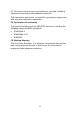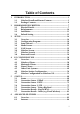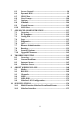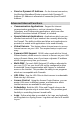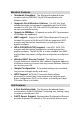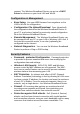User's Manual
Table Of Contents
- 1.1 Wireless Broadband Router Features
- Internet Access Features
- Advanced Internet Functions
- Wireless Features
- LAN Features
- Configuration & Management
- Security Features
- 1.2 Package Contents
- 2.1 Physical Details
- 2.2 Requirements
- 2.3 Installation
- 2.4 Default Setting
- 3.1 Overview
- 3.2 Configuration Program
- 3.3 Setup Wizard
- 3.4 Home Screen
- 3.5 LAN Screen
- 3.6 Wireless Screen
- 3.7 Wireless Security
- 3.8 Password Screen
- 4.1 Overview
- 4.2 Windows Clients
- 4.3 Macintosh Clients
- 4.4 Linux Clients
- 4.5 Other Unix Systems
- 4.6 Wireless Station Configuration
- 4.7 Wireless Configuration on Windows XP
- 5.1 Status
- 5.2 Connection Status - PPPoE
- 5.3 Connection Status - PPTP
- 5.4 Connection Status - L2TP
- 5.5 Connection Status - Telstra Big Pond
- 5.6 Connection Details - SingTel RAS
- 5.7 Connection Details - Other (e.g. Fixed Wireless)
- 6.1 Overview
- 6.2 Internet
- 6.3 Access Control
- 6.4 Dynamic DNS
- 6.5 URL Filter
- 6.6 User Groups
- 6.7 Options
- 6.8 Schedule
- 6.9 Virtual Servers
- 6.10 WAN Port
- 7.1 Overview
- 7.2 PC Database
- 7.3 Config File
- 7.4 Logs
- 7.5 Diagnostics
- 7.6 QoS
- 7.7 Remote Administration
- 7.8 Routing
- 7.9 Security Options
- 7.10 Upgrade Firmware
- 8.1 Overview
- 8.2 General Problems
- 8.3 Internet Access
- 8.4 Wireless Access
- 9.1 Modes
- 9.2 BSS/ESS
- 9.3 Channels
- 9.4 WEP
- 9.5 WPA-PSK
- 9.6 Wireless LAN Configuration
- 10.1 Multi-Function Wireless Broadband Router
- 10.2 Wireless Interface
request. The Wireless Broadband Router can act as a DHCP
Server for devices on your local LAN and WLAN.
Configuration & Management
• Easy Setup. Use your WEB browser from anywhere on the
LAN or WLAN for configuration.
•
Configuration File Upload/Download. Save (download)
the configuration data from the Wireless Broadband Router to
your PC, and restore (upload) a previously-saved configuration
file to the Wireless Broadband Router.
•
Remote Management. The Wireless Broadband Router can
be managed from any PC on your LAN or Wireless LAN. And, if
the Internet connection exists, it can also (optionally) be
configured via the Internet.
•
Network Diagnostics. You can use the Wireless Broadband
Router to perform a Ping or DNS lookup.
Security Features
• Password - protected Configuration. Password protection
is provided to prevent unauthorized users from modifying the
configuration data and settings.
•
Wireless LAN Security. WPA-PSK, WEP and Wireless
access control by MAC address are all supported. The MAC-
level access control feature can be used to prevent unknown
wireless stations from accessing your LAN.
•
NAT Protection. An intrinsic side effect of NAT (Network
Address Translation) technology is that by allowing all LAN users
to share a single IP address, the location and even the existence
of each PC is hidden. From the external viewpoint, there is no
network, only a single device - the Wireless Broadband Router.
•
Firewall. All incoming data packets are monitored and all
incoming server requests are filtered, thus protecting your
network from malicious attacks from external sources.
•
Protection against DoS attacks. DoS (Denial of Service)
attacks can flood your Internet connection with invalid packets
and connection requests, using so much bandwidth and so many
resources that Internet access becomes unavailable. The
4