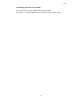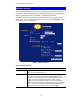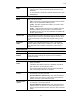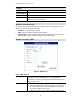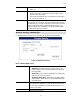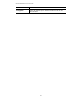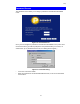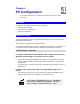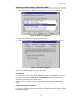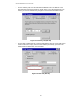User Manual
Wireless Broadband router User Guide
18
Wireless Screen
The Wireless Broadband router's settings must match the other Wireless stations.
Note that the Wireless Broadband router will automatically accept both 802.11b and
802.11g connections, and no configuration is required for this feature.
To change the Wireless Broadband router's default settings for the Wireless Access
Point feature, use the Wireless link on the main menu to reach the Wireless screen.
An example screen is shown below.
Figure 7: Wireless Screen
Data - Wireless Screen
Identification
Station name
On your PC, some Wireless status screens may display this
name as the Access Point in use.
Region
Select your region from the drop-down list. This field displays
the region of operation for which the wireless interface is in-
tended. It may not be legal to operate the broadband router in a
region other than the region shown here. If your country or
region is not listed, please check with your local government
agency for more information on which channels you are allowed
to use, and select a region which allows those channels. (The
channel list changes according to the selected region.)