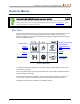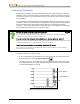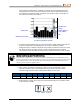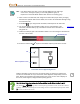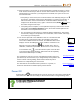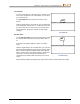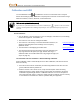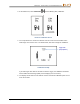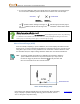User's Manual
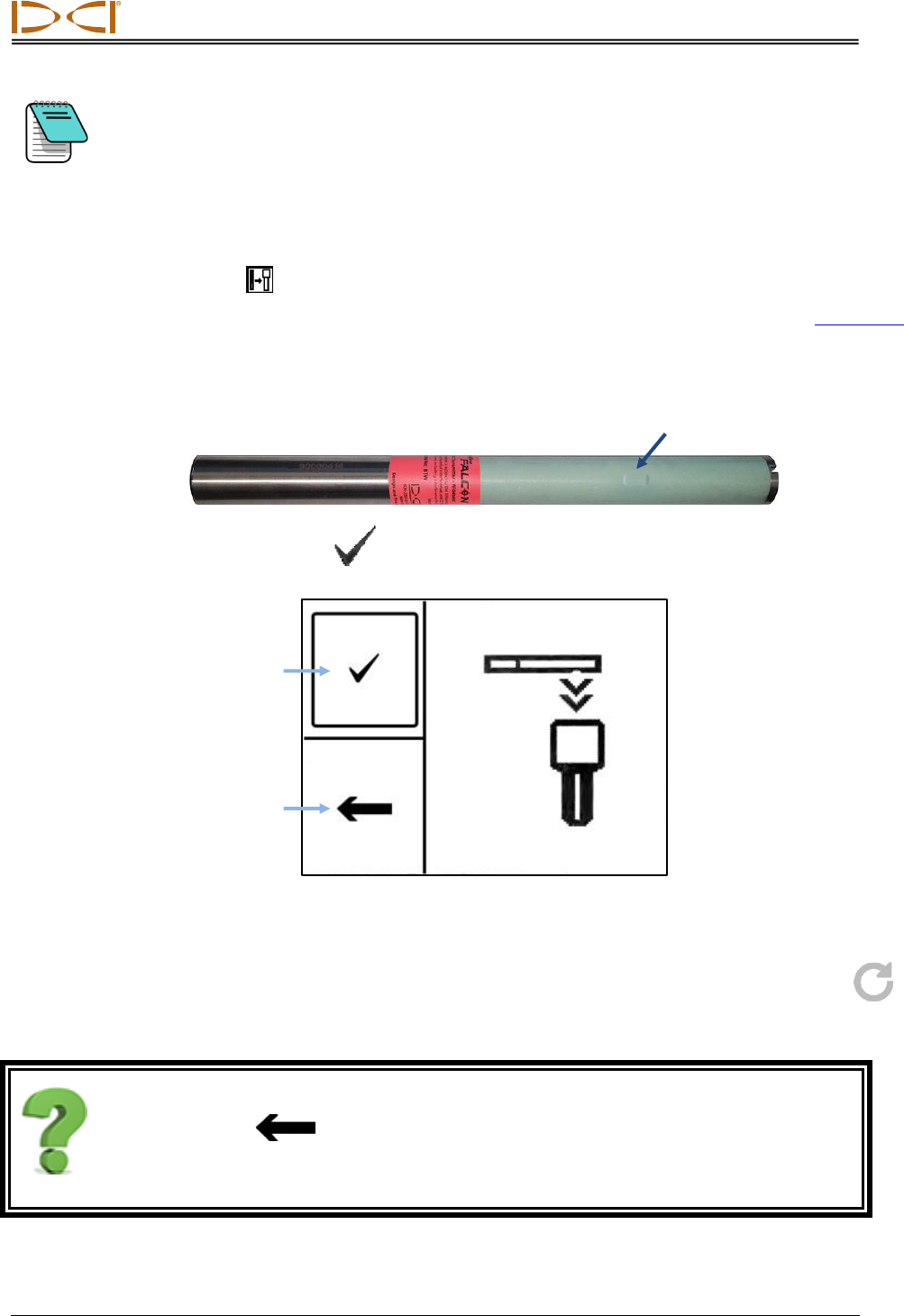
DIGITAL CONTROL INCORPORATED
16 DigiTrak Falcon
F2
Operator’s Manual
Note If the band number you want to use is already displayed at the right edge
of the screen, reassign it anyway, as the newly optimized group of
frequencies in that band will be different than those in the existing group.
6. Click to select a second band, then assign as the other band (Up or Down); changing
both bands is optional. With two new bands, the receiver and transmitter will begin using
the Down band first.
7. Select Pair . If you assigned two new bands, both will pair at the same time.
8. The receiver displays the transmitter pairing screen. Insert batteries in the
transmitter, install the battery cap, and wait 15 seconds for the transmitter to
fully power on.
Transmitter
Page 56
9. Hold the infrared (IR) port of the transmitter within 5 cm of and facing the IR window on
the front of the receiver.
10. Select the check mark to pair the transmitter frequency band to the receiver.
Transmitter Infrared (IR) Pairing Screen
Hold the transmitter in place up to ten seconds for pairing. A circling icon indicates the
receiver and transmitter are not yet connected; check alignment and proximity of the IR
ports. Moving the transmitter after pairing begins may cause an error code to display on
the screen; if this happens, simply restart the pairing process.
Can I exit the pairing screen and go back to the optimizer results without running it again?
Yes. Select Return to go back to the frequency optimization results, erase the maximum
readings, and continue observing the noise readings of the last optimized frequency bands. Select
X
to return to the Locate screen.
Pair
Return to optimizer results
Transmitter IR port