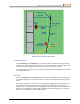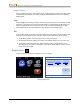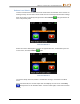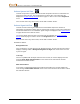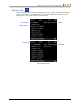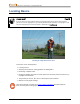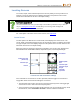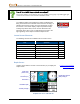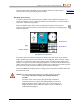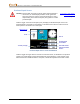User's Manual
DIGITAL CONTROL INCORPORATED
40 DigiTrak Falcon
™
F5
Operator’s Manual
How do I check which frequency bands are assigned?
The current band in use is listed at the top of the Main menu (page 14). Hold toggle right
at the Locate screen to see and switch between bands.
The roll/pitch update meter displays the quality of roll/pitch data
being received from the transmitter. When the meter is empty, no
roll/pitch data is being received, and none will appear on either
the receiver or the remote display. Depth and predicted depth
readings may still be taken, but the receiver will assume the
transmitter has a pitch of zero, as indicated by the image to the
right appearing on the Depth or Predicted Depth screen.
Locate Screen Shortcuts
The following shortcuts are available from the Locate screen.
Task
Operation
Page
DataLog (if enabled)
Hold trigger, toggle right
32
Depth Screen
Hold trigger at locate line
40
Flag or Pin during DataLog
Toggle right
34
Receiver Menus
Toggle down
14
Predicted Depth Screen
Hold trigger at front locate point
42
Target Steering
Toggle up
59
Band Selection Menu
Hold toggle right
31
Depth Screen
Hold the trigger with the receiver at the locate line (LL) to display the
Depth screen.
Locate Points (FLP & RLP)
and Locate Line (LL)
Page 46
Depth Screen at LL with HAG On
Height-Above-Ground
(HAG) setting on
Locate line (LL)
Transmitter depth
Bird's-eye view
Tx battery strength
Locate point
(front or rear)
Ground level
Pitch Assumed Zero