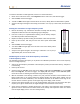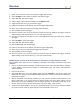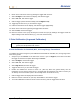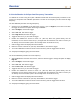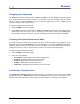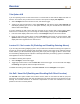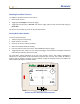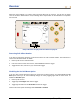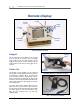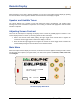User's Manual
Table Of Contents
- Operator’s Manual
- Digital
- Control
- Incorporated
- DCI Headquarters 19625 62nd Ave. S., Suite B-103 Kent, Washington 98032 USA Tel 425 251 0559 / 800 288 3610 Fax 253 395 2800 E-mail DCI@digital-control.com www.digitrak.com
- Important Notice
- Safety Precautions and Warnings
- Safety Precautions and Warnings (Continued)
- _
- Introduction
- _
- Receiver
- Power On
- Toggle and Trigger Switches
- Speaker and Audible Tones
- Adjusting Screen Contrast
- Main Menu
- Locate Menu
- Set US Menu
- Low Fre/High Fre Menu
- Configure Menu
- Changing the Telemetry Channel
- 1-Point Calibration
- 2-Point Calibration (In-ground Calibration)
- Changing the Grade Mode
- Changing the Depth Measurement Mode
- Cold Screen / Normal Screen
- Tele Option A/B
- Locator DL / No Locator DL (Enabling and Disabling DataLog Menus)
- Set Roll / Unset Roll (Enabling and Disabling Roll Offset Function)
- Remote Display
- _
- Transmitter
- _
- Battery Charger
- _
- Locating
- _
- The Target Steering® Function
- _
- Cable System
- Cable System Components
- Non-DCI Supplies Required for Operating the Cable System
- Connecting Power Supply to Power Source and Cable Transmitter
- Grounding the Cable Transmitter
- Cable Transmitter On/Off
- Calibrating the Cable Transmitter
- Enabling the Roll Offset Function on the Remote Display
- Locating Using the Cable System
- Viewing Transmitter Depth or Predicted Depth
- Viewing Status of Cable System Power Source
- Target Steering Function Using the Cable System
- Troubleshooting
- _
- Appendix
- Depth Increase in Inches (Centimeters) per 6-foot (1.8 meter) Rod
- Depth Increase in Inches (Centimeters) per 10-foot (3-meter) Rod
- Depth Increase in Inches (Centimeters) per 15-foot (4.6-meter) Rod
- Percent of Grade to Degree Conversions (0.1% Pitch Transmitters or Sensitive Pitch)
- Degree to Percent of Grade Conversions (0.1% Pitch Transmitters)
- Calculating Depth Based on Distance Between FLP and RLP
- LIMITED WARRANTY
Remote Display
When the battery or the ELP is properly installed, you can turn on the Eclipse remote display by pushing
the execute button on the keypad. It will take several seconds for the display to appear.
Speaker and Audible Tones
The remote display has a speaker on the back below the battery compartment. The speaker emits
warning tones if the transmitter’s temperature is increasing to indicate that appropriate and immediate
attention is required.
Adjusting Screen Contrast
There are two techniques for adjusting the display screen contrast to gradually lighten or darken it. The
remote display must be in remote (or receiving) mode for either technique.
¾ Hold in the execute button while pushing the right toggle arrow several times to lighten the
contrast or the left toggle arrow to darken the display’s contrast.
¾ Push and hold the right toggle arrow to lighten the contrast or the left toggle arrow to darken the
contrast while pushing the execute button for the desired contrast.
Main Menu
When the Eclipse remote display is turned on, the main menu screen appears showing the CPU version
and the main menu options (see figure below). The main menu options are Remote, Cable, Power Off,
and Configure.
CPU Version: r1.1.33.1 Oct 30 2006
Tele Ver: 2.12EDDp
®
Configure
Cable
Power Off
Remote
Remote Display Main Menu
30 DigiTrak
®
Eclipse
®
Operator’s Manual