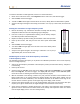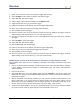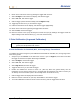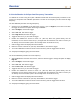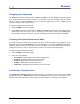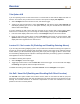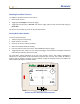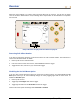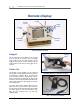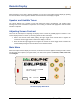User's Manual
Table Of Contents
- Operator’s Manual
- Digital
- Control
- Incorporated
- DCI Headquarters 19625 62nd Ave. S., Suite B-103 Kent, Washington 98032 USA Tel 425 251 0559 / 800 288 3610 Fax 253 395 2800 E-mail DCI@digital-control.com www.digitrak.com
- Important Notice
- Safety Precautions and Warnings
- Safety Precautions and Warnings (Continued)
- _
- Introduction
- _
- Receiver
- Power On
- Toggle and Trigger Switches
- Speaker and Audible Tones
- Adjusting Screen Contrast
- Main Menu
- Locate Menu
- Set US Menu
- Low Fre/High Fre Menu
- Configure Menu
- Changing the Telemetry Channel
- 1-Point Calibration
- 2-Point Calibration (In-ground Calibration)
- Changing the Grade Mode
- Changing the Depth Measurement Mode
- Cold Screen / Normal Screen
- Tele Option A/B
- Locator DL / No Locator DL (Enabling and Disabling DataLog Menus)
- Set Roll / Unset Roll (Enabling and Disabling Roll Offset Function)
- Remote Display
- _
- Transmitter
- _
- Battery Charger
- _
- Locating
- _
- The Target Steering® Function
- _
- Cable System
- Cable System Components
- Non-DCI Supplies Required for Operating the Cable System
- Connecting Power Supply to Power Source and Cable Transmitter
- Grounding the Cable Transmitter
- Cable Transmitter On/Off
- Calibrating the Cable Transmitter
- Enabling the Roll Offset Function on the Remote Display
- Locating Using the Cable System
- Viewing Transmitter Depth or Predicted Depth
- Viewing Status of Cable System Power Source
- Target Steering Function Using the Cable System
- Troubleshooting
- _
- Appendix
- Depth Increase in Inches (Centimeters) per 6-foot (1.8 meter) Rod
- Depth Increase in Inches (Centimeters) per 10-foot (3-meter) Rod
- Depth Increase in Inches (Centimeters) per 15-foot (4.6-meter) Rod
- Percent of Grade to Degree Conversions (0.1% Pitch Transmitters or Sensitive Pitch)
- Degree to Percent of Grade Conversions (0.1% Pitch Transmitters)
- Calculating Depth Based on Distance Between FLP and RLP
- LIMITED WARRANTY
Receiver
Changing the Grade Mode
The Grade menu item will display as either ° Grade or % Grade. If you see ° Grade, you are being asked
if you would like the pitch measured in degrees. If your answer is yes, click the trigger. This menu option
will then change to display % Grade. If you do not click the trigger when you see ° Grade, you will
continue to measure pitch in percent slope.
To change the grade measurement mode:
1. Select Configure, and click the trigger.
2. Select Grade, and click the trigger. Either ° Grade or % Grade will be displayed, depending on which
measurement mode you are in. If you are measuring in percent slope, you will see ° Grade (giving
you the option to change to degrees); if you are measuring in degrees, then you will see % Grade.
Changing the Depth Measurement Mode
The depth measurement mode can be changed from metric (meters) to English, and in English it can be
displayed in feet and inches (FT/IN Units), in feet only (FT Only), or in inches only (IN Only). Remember,
whichever depth measurement mode option you see, it means you are being asked if you would like to
change to that mode—it does not mean that is the mode you are currently measuring depth in.
To change the depth measurement mode:
1. Select Configure, and click the trigger.
2. Select one of the following:
¾ Use English to display depth measurements in English units
¾ Use Metric to display depth measurements in meters
¾ IN Only to display depth measurements in inches
¾ FT Only to display depth measurements in feet
¾ FT/IN Units to display depth measurements in feet and inches
Cold Screen / Normal Screen
The Cold Screen / Normal Screen menu option allows you to change the screen to have either a Cold
(black) background or a Normal (light) background. Adjusting the screen contrast in increments is also
possible, and is necessary at times, such as when there are changes in temperature or in brightness.
DigiTrak
®
Eclipse
®
Operator’s Manual 25