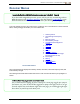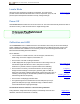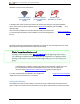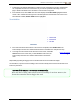User's Manual
Table Of Contents
- Important Safety Instructions
- Getting Started
- Receiver
- Receiver Menus
- Locating Basics
- Advanced Locating
- Transmitter
- Appendix A: System Specifications
- Appendix B: Receiver Screen Symbols
- Appendix C: Projected Depth Versus Actual Depth and the Fore/Aft Offset
- Appendix D: Calculating Depth Based on Distance Between FLP and RLP
- Appendix E: Reference Tables
DIGITALCONTROLINCORPORATED
DigiTrak Falcon F5
®
Operator's Manual 13
Receiver Menus
I am already familiar with DigiTrak receiver menus; can I skip this?
Page35
If you have used a DigiTrak F5 receiver, you are well on your way to mastering a Falcon.
Read the section on the Frequency Optimizer, then skip ahead to Locating Basics. Come
back and visit later as needed for reference. If this is your first DigiTrak, keep reading.
To access the Main menu from the Locate screen, toggle down. The Locate Mode icon is shown selected
below; clicking the trigger would take you to the Locate screen.
1. Telemetry channel
2. Transmitter type and frequency
band
3. Band Up or Down
4. Receiver battery strength
5. Locate Mode (blue background =
selected)
6. Power Off
7. Calibration
8. HAG
9. Settings
10. Transmitter Selection
11. Down arrow indicates second page
below (toggle down to view)
12. Second page
13. DataLog
14. Diagnostics
15. System Information
Receiver Main Menus
The top of the Main menu displays the telemetry channel, transmitter, transmitter frequency band, and
receiver battery strength.
The following sections describe the Main menu items in order. Use the links above to jump straight to a
section.
Is there a faster way to get to the menu item I want?
Yes, it's called screen wrapping. If you're at the top of a menu page, toggle up to jump to
the bottom, or if you're at the left side, toggle left to jump to the right, and so on. To get
from the top-left icon to the bottom right on the next page, you could toggle right-right-
down-down, or just left-up. Yeah. Pretty cool.