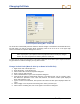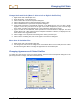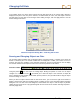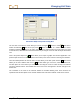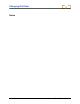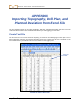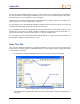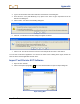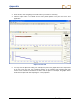User Manual
Table Of Contents
- Operator’s Manual
- Digital
- Control
- Incorporated
- Safety Precautions and Warnings
- Introduction
- System Components
- Startup and Operating Instructions
- SST Operating Procedure
- Setting Up SST Laptop
- Setting Up Equipment and Site
- 2. Establish Borepath Reference Line and Mark Borepath
- 3. Assemble and Torque-up Non-Magnetic Housing to Non-Mag Tool
- 4. Align Drill to Marked Borepath
- 5. Position & Align Non-mag Tooling Assembly onto Marked Borepath
- 6. Stage SST Equipment and Power Sources Adjacent to Tooling Assembly
- 7. Power Up Eclipse SST Equipment
- 8. Measure SST Transmitter Current Draw
- 9. Install SST Transmitter into Aligned Non-mag Tooling Assembly
- Setting Reference Heading (Ref Yaw) and Roll Offset
- Calibrating SST Tool and Confirming Proper System Operation
- Logging Drill Run
- Summary of Basic Operating Procedure
- SST Operating Procedure
- Computer Software Instructions
- Inputting and Changing Drill Data
- APPENDIXImporting Topography, Drill Plan, and Planned Deviation from Excel File
- LIMITED WARRANTY

Appendix
3. Type in the desired file name where indicated at the bottom of the dialog box.
4. Then select the “Text (Tab delimited) (*.txt)” option in the “Save as type” drop-down box at the
bottom of the dialog box.
5. Click on Save. You will see the following dialog box:
6. Click OK. You will then see another dialog box appear as follows:
7. Click on Yes. The file has now been saved. In this example the file name is Test data.txt.
You can now exit the Excel application. You will see the same series of dialog boxes again; answer the
same as above and the application will then close.
Import Text File into SST Software
1. Open the SST software.
2. Click on the Import Topography
icon in the standard toolbar to open the Open dialog box.
Open Dialog Box
Eclipse
®
SST
®
Operator’s Manual 59