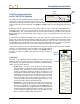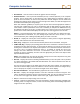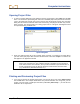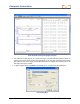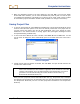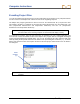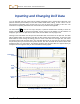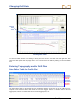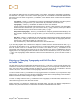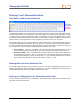User Manual
Table Of Contents
- Operator’s Manual
- Digital
- Control
- Incorporated
- Safety Precautions and Warnings
- Introduction
- System Components
- Startup and Operating Instructions
- SST Operating Procedure
- Setting Up SST Laptop
- Setting Up Equipment and Site
- 2. Establish Borepath Reference Line and Mark Borepath
- 3. Assemble and Torque-up Non-Magnetic Housing to Non-Mag Tool
- 4. Align Drill to Marked Borepath
- 5. Position & Align Non-mag Tooling Assembly onto Marked Borepath
- 6. Stage SST Equipment and Power Sources Adjacent to Tooling Assembly
- 7. Power Up Eclipse SST Equipment
- 8. Measure SST Transmitter Current Draw
- 9. Install SST Transmitter into Aligned Non-mag Tooling Assembly
- Setting Reference Heading (Ref Yaw) and Roll Offset
- Calibrating SST Tool and Confirming Proper System Operation
- Logging Drill Run
- Summary of Basic Operating Procedure
- SST Operating Procedure
- Computer Software Instructions
- Inputting and Changing Drill Data
- APPENDIXImporting Topography, Drill Plan, and Planned Deviation from Excel File
- LIMITED WARRANTY

Computer Instructions
Opening Project Files
1. To open an existing drill project from within the Steering Tool program, select Open from the File
menu. You will see the Open dialog box and a list of available project files (with the file extension
“std”) in the folder that was last used. If this is the first time the program is being used, the Open
dialog box will show the Drill Data folder under the Steering Tool program file with only one file,
Demo V2.6.std. The default location for storing project files is C:\Program Files\Digital Control
Incorporated\Steering Tool\Drill Data.
Open Dialog Box
2. Select the desired project file (in this example, Demo V2.6.std), or navigate to the folder where
you have stored your project files and select the desired file. Then click on Open. You will see the
data appear in the application window.
NOTE: Recorded bore data can only be opened with the exact same version of software as
when it was recorded. If the SST computer software is upgraded, do not overwrite or
erase older versions of the software, since you will need them to open old bore files. It
may be a good idea to save the bore file using the version number in the file name
(e.g., Bore1v26.std, Bore1Rev1v26.std, etc.)
Printing and Previewing Project Files
1. If you want to preview the printed pages before you send the file to print, select Print Preview
from the File menu. The example shown below is in portrait orientation. For a long bore, you can
change your print setup to landscape orientation (under File | Print Setup …) so that the bore
details are not as compressed.
Eclipse
®
SST
®
Operator’s Manual 43