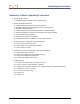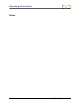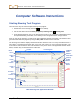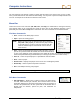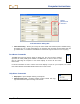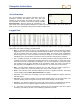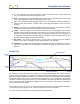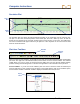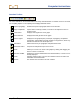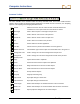User Manual
Table Of Contents
- Operator’s Manual
- Digital
- Control
- Incorporated
- Safety Precautions and Warnings
- Introduction
- System Components
- Startup and Operating Instructions
- SST Operating Procedure
- Setting Up SST Laptop
- Setting Up Equipment and Site
- 2. Establish Borepath Reference Line and Mark Borepath
- 3. Assemble and Torque-up Non-Magnetic Housing to Non-Mag Tool
- 4. Align Drill to Marked Borepath
- 5. Position & Align Non-mag Tooling Assembly onto Marked Borepath
- 6. Stage SST Equipment and Power Sources Adjacent to Tooling Assembly
- 7. Power Up Eclipse SST Equipment
- 8. Measure SST Transmitter Current Draw
- 9. Install SST Transmitter into Aligned Non-mag Tooling Assembly
- Setting Reference Heading (Ref Yaw) and Roll Offset
- Calibrating SST Tool and Confirming Proper System Operation
- Logging Drill Run
- Summary of Basic Operating Procedure
- SST Operating Procedure
- Computer Software Instructions
- Inputting and Changing Drill Data
- APPENDIXImporting Topography, Drill Plan, and Planned Deviation from Excel File
- LIMITED WARRANTY

Computer Instructions
Annotate Toolbar
The icons available on the annotate toolbar are briefly described below. These icons enable functions
similar to those provided in standard drawing applications. For details on how to use them, see “Graphing
Options” in the Inputting and Changing Drill Data section.
Pointer Allows cursor to be used as a selection tool and shows OnBar and
coordinates for cursor point when left mouse button is clicked.
Rectangle Used to draw a square or rectangle in the plot area.
Circle Used to draw an oval or circle in the plot area.
Arrow/Line Used to draw an arrow or line in the plot area.
Arc Used to draw a curved line in the plot area.
Picture Pastes artwork for another application.
Text Box Inserts text box in plot area and enables text to be typed in it.
Balloon with Text Inserts balloon-type text box in plot area and enables text to be typed in it.
Background Color Used to change the color of the background in the plot area.
Foreground
(Border) Color
Used to change the color of the foreground or border in the plot area.
Copy Copies selected item to clipboard.
Paste Pastes item that has been copied to the clipboard.
Bring to Front Brings selected item to the front of other objects.
Send to Back Sends selected item to the back of other objects.
Group Groups selected objects.
Ungroup Ungroups selected group.
Flip Vertical Flips object along its vertical axis.
Flip Horizontal Flips object along its horizontal axis.
Rotate Right Rotates selected object in clockwise direction in 90° increments.
Rotate Left Rotates selected object in counterclockwise direction in 90° increments.
Properties Opens properties dialog box for the selected object.
40 Eclipse
®
SST
®
Operator’s Manual