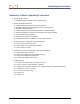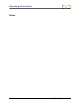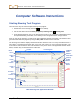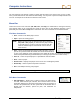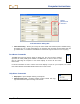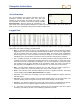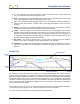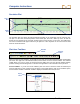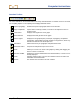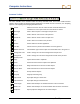User Manual
Table Of Contents
- Operator’s Manual
- Digital
- Control
- Incorporated
- Safety Precautions and Warnings
- Introduction
- System Components
- Startup and Operating Instructions
- SST Operating Procedure
- Setting Up SST Laptop
- Setting Up Equipment and Site
- 2. Establish Borepath Reference Line and Mark Borepath
- 3. Assemble and Torque-up Non-Magnetic Housing to Non-Mag Tool
- 4. Align Drill to Marked Borepath
- 5. Position & Align Non-mag Tooling Assembly onto Marked Borepath
- 6. Stage SST Equipment and Power Sources Adjacent to Tooling Assembly
- 7. Power Up Eclipse SST Equipment
- 8. Measure SST Transmitter Current Draw
- 9. Install SST Transmitter into Aligned Non-mag Tooling Assembly
- Setting Reference Heading (Ref Yaw) and Roll Offset
- Calibrating SST Tool and Confirming Proper System Operation
- Logging Drill Run
- Summary of Basic Operating Procedure
- SST Operating Procedure
- Computer Software Instructions
- Inputting and Changing Drill Data
- APPENDIXImporting Topography, Drill Plan, and Planned Deviation from Excel File
- LIMITED WARRANTY

Computer Instructions
Standard Toolbar
The icons available on the standard toolbar are briefly described below. For details on how to use them,
see “Graphing Options” in the Inputting and Changing Drill Data section.
Import Topography Enables the import of topographic data from an Excel file.
Copy to Clipboard Copies data as a bitmap, metafile, or text file to the clipboard to save in
another format.
Vertical Grid Displays vertical grid lines on the graph.
Horizontal Grid Displays horizontal grid lines on the graph.
Series Legend Displays the four graphed plots (Tool Depth, Topography, Interpolated
Topography, and Drill Plan) with their symbols in a legend box, which is by
default at the bottom of the Profile plot area.
Data Editor Allows manual entry of topographic and planned bore data.
AutoScale Charts Keeps entire drill path and topo on the screen.
Zoom Allows you to zoom in on areas of the graphs by clicking and dragging the
mouse to define a zoom area.
Annotate ToolBar Displays the annotate toolbar below the standard toolbar, or closes it if it is
already displayed.
Tools Provides another means to access some toolbar functions as well as the
PaletteBar and the PatternBar.
Search This function does not work in the SST software.
Eclipse
®
SST
®
Operator’s Manual 39