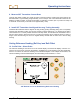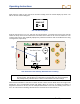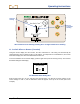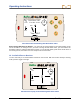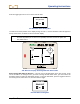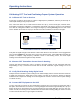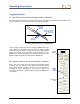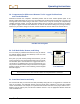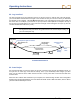User Manual
Table Of Contents
- Operator’s Manual
- Digital
- Control
- Incorporated
- Safety Precautions and Warnings
- Introduction
- System Components
- Startup and Operating Instructions
- SST Operating Procedure
- Setting Up SST Laptop
- Setting Up Equipment and Site
- 2. Establish Borepath Reference Line and Mark Borepath
- 3. Assemble and Torque-up Non-Magnetic Housing to Non-Mag Tool
- 4. Align Drill to Marked Borepath
- 5. Position & Align Non-mag Tooling Assembly onto Marked Borepath
- 6. Stage SST Equipment and Power Sources Adjacent to Tooling Assembly
- 7. Power Up Eclipse SST Equipment
- 8. Measure SST Transmitter Current Draw
- 9. Install SST Transmitter into Aligned Non-mag Tooling Assembly
- Setting Reference Heading (Ref Yaw) and Roll Offset
- Calibrating SST Tool and Confirming Proper System Operation
- Logging Drill Run
- Summary of Basic Operating Procedure
- SST Operating Procedure
- Computer Software Instructions
- Inputting and Changing Drill Data
- APPENDIXImporting Topography, Drill Plan, and Planned Deviation from Excel File
- LIMITED WARRANTY
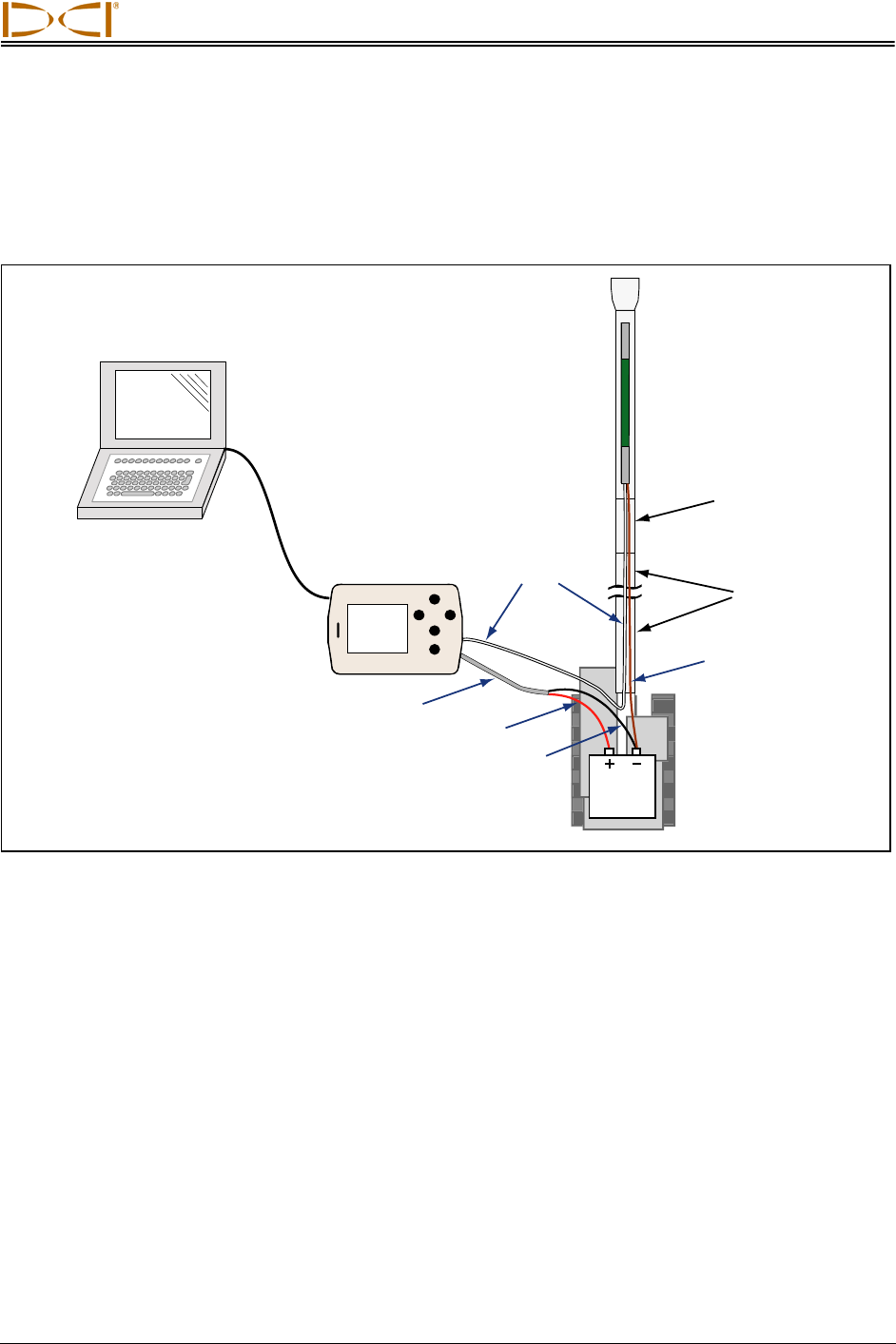
Operating Instructions
Depending upon how the SST transmitter’s wire exits the drill pipe (through the drive chuck or the mud
swivel), connect this wire to the power supply’s white wire (see figure below). Connect the power supply’s
red wire to the positive battery terminal and the black wire to the negative terminal of the drill’s battery.
Power the remote display by pressing the execute button, select Steering from the main screen and
press the execute button.
Drill
Drill
Rods
Monel
Non-mag
Tooling
Assembly
SST Remote
Display with
Power Supply
White
Wire
Gray Cable
Black Wire
Red Wire
Ground Wire
12V
Battery
Laptop
Computer
Serial
Cable
Connecting SST System Components
Connect the remote display to the laptop with the serial cable. The laptop can be positioned as far as 50 ft
(15 m) from the drill. Power up the laptop, open the SST software, record job information using the Edit
menu to fill in the Drill Information fields. See Computer Instructions and Inputting and Changing Drill
Data sections later in this manual for complete instructions.
Open the Port menu option and select a port, then click on the START button under the COM Port Status
Window. Verify that the Status Ball to the right in the window is flashing and that you see live data. If you
cannot open a port, close it by clicking on the STOP button, then select a new port, and click on the
START button. You can also
try closing the SST application and reopening it or, if you are still having
problems, rebooting the computer.
Eclipse
®
SST
®
Operator’s Manual 27