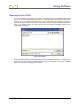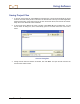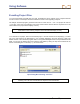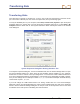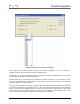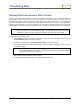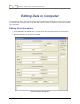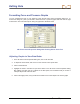User's Manual
Transferring Data
Eclipse
®
TensiTrak
®
Operator’s Manual 47
COM Port Advanced Settings Dialog Box
This shows all of the ports and which ones are in use. Click on COM port 1, 2, 3, or 4, whichever is
available, and then click OK and close out all of the dialog boxes.
If COM ports 1, 2, 3, and 4 are already in use, you may have to temporarily reassign one to free up a port
for the TensiTrak program’s USB-to-Serial Adapter.
Another remedy to try if the data does not transfer is to hold the IR cable 2 in. (5 cm) above the red IR
port on the receiver and/or at a slight angle. You may need to close and reopen the port or exit and then
reopen the Eclipse TensiTrak program.
You may need to disable the IR device. To do this, open the System Properties dialog box as discussed
in the second paragraph of this subsection. Then, click on the Hardware tab, then the Device Manager
button to open the Device Manager dialog box. If there is a listing under “Infrared devices”, then double
click on that to open the Infrared devices Properties box. At the bottom of this dialog box, click on the
Device usage drop-down arrow and select “Do not use this device (disable).”