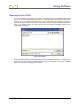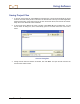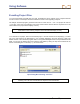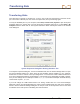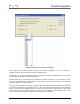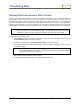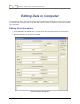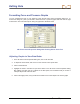User's Manual
DIGITAL CONTROL INCORPORATED
Eclipse
®
TensiTrak
®
Operator’s Manual 45
Transferring Data
from Receiver to Computer
Transferring Data from Receiver to Computer
DCI suggests that you transfer data to a computer following every TensiTrak job.
DCI recommends that you use an AC power source when transferring data from the receiver to the
computer. DCI does not recommend using an adapter with inverter. If AC power is not available, then use
the laptop’s battery pack. It is not advisable to transfer data inside an operating vehicle, due to noise
interference during the IR transfer.
To transfer data, you will need the receiver (containing the data to transfer), the ACTiSYS IR cable and
USB adapter, and a computer with the Eclipse TensiTrak software installed (see Installing TensiTrak
Software section).
To transfer data from the receiver to the computer:
1. Plug the ACTiSYS IR cable into the serial (COM) port on the computer, or use the USB-to-serial
adapter to connect the cable to a USB port.
2. Start up the computer and open the TensiTrak program (see “Starting TensiTrak Program” in
Using TensiTrak Software section).
3. Select
a port (1, 2, 3, 4) from the Port menu, then click the Port Open button. The port will automa-
tically open, and you will see “Com1 Port opened” (for example) in the port status field.
4. Start up the receiver.
5. From the main menu screen push the toggle to the right a few times to
select the DataLog option, and click the trigger. Then select the
Tension DataLog option.
6. Hold the IR reader approximately 2 in. (5 cm) over the red IR port on the
left side of the receiver’s display window. The IR cable must remain
stationary above the IR port during the data transfer.
7. From the TensiTrak menu, select Send Tension Data, and click the trigger. Toggle up or down
accordingly to choose the desired Job Number, then click the trigger. The computer screen
should show the Job Number and the data point number counting up. The data transfer rate is
approximately 7 seconds per 1000 data points; thus, it will take more than one minute to transfer
10,000 data points. The data will appear on the computer screen when the transfer is successful.
8. Save the file.
NOTE: DCI recommends that you transfer data for each run at least twice, and save each with a
different name. For example, you could transfer and save the data the first time as
“Riverbore” and the second time as “Riverbore Rev 1”.
Click Trigger to
Start Receiver