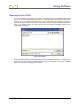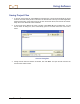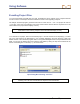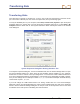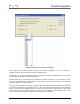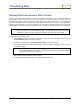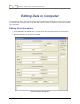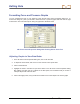User's Manual
Using Software
42 Eclipse
®
TensiTrak
®
Operator’s Manual
Printing and Previewing Project Reports
1. If you want to preview the printed pages before you send the file to print, select Print Preview
from the File menu.
2. To print the project data, select Print from the File menu. A Report Size dialog box should
appear. Input the range of data points that are pertinent and click OK. A Print dialog box should
appear next. Make any adjustments needed in the Print dialog box, then click OK. If you have the
Adobe Acrobat PDF writer software, you can select the Adobe PDF printer to print to a PDF file
(see your Adobe software documentation).
3. The project data will print on at least two pages. On the first page, the job information will appear
at the top, and the two graphs at the bottom. On the second page (and more if needed), the
pullback data will be listed as shown in the DATA field.
4. If the run is long, you may prefer to print the graphs in landscape mode so that it will print larger.
To do so, select Print Setup from the File menu and click on Landscape under Orientation. Then
you can print page 1 (the graphs) in the landscape orientation, or you can choose to print all
pages in the landscape orientation.
Print Preview
NOTE: Twenty (20) data
points will print per page
in portrait orientation. If
you have 10,000 data
points, then you will have
500 pages of data. Only
14 data points will print
per page in landscape
orientation. Thus, 10,000
data points would require
714 pages in landscape
orientation.