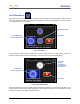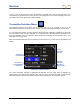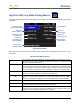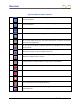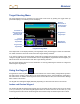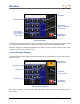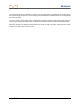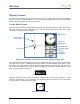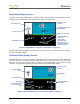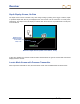User's Manual
Table Of Contents
- Safety Precautions and Warnings
- Dear Customer:
- Introduction
- F Series Battery Charger System
- Receiver
- General Description
- Standard Receiver Display Screen Symbols
- /Power On
- Power Off
- Automatic Shutdown
- Toggle & Trigger Switches
- Audible Tones
- Main Menu
- /Calibration Menu
- /Height-Above-Ground (HAG) Menu
- /Settings Menu
- Transmitter Selection Menu
- /DigiTrak LWD (Log While Drilling) Menus
- Target Steering Menu
- Using the Keypad
- Display Screens
- Transmitter
- Remote Display
- Locating
- The Target Steering Function
- Appendix A: System Specifications and Maintenance Requirements
- Appendix B: Projected Depth Versus Actual Depth and the Fore/Aft Offset
- Appendix C: Calculating Depth Based on Distance Between FLP and RLP
- Appendix D: Reference Tables
- Appendix E: EU Required Documentation
- LIMITED WARRANTY
Receiver
DigiTrak
®
F5
®
Operator’s Manual 33
DigiTrak LWD (Log While Drilling) Menus
When the LWD option has been selected from the lower page of the main menu, the screen shown below
will display.
DigiTrak LWD Menu
Each menu item is discussed in more detail below. Please see the DigiTrak LWD manual for more
information.
DigiTrak LWD Menu Options
Upload
The upload job data option allows you to load the data from a logged bore to a PC
with DigiTrak LWD software installed via Bluetooth connection. A maximum of 20
jobs may be stored in the receiver.
Setup Job
The setup option allows you to start a new job or append an existing job. When
starting a new job, use this menu program the rod lengths and set a different length
for the first logged rod. When the LWD function is enabled, this option can also be
accessed from the locate mode screen by holding the trigger in and toggling right.
Survey Pt
The add survey point option allows you to record a surveyed value for the
difference in elevation between the start and end of the bore.
Enable/Disable
Log
When “Enable Log” shows, the LWD function is disabled in the receiver and no
logging can occur. When “Disable Log” shows, the LWD function is enabled;
setting up, appending, and logging a job from the depth mode screen is allowed.
View Job Data
The view job data option allows you to select a specific job and view logged data.
Close Job
Select to stop recording data points on an open job. The job can be viewed,
reopened, and appended until it is deleted from the job list.
Delete Job
The delete job option allows you to select and delete jobs from the receiver. If you
wish to save a job, upload it to a PC before deleting it from the receiver. Once a job
is deleted, it can no longer be appended in the receiver.
Upload Job Data
(Shown Highlighted)
Close Job
(End Logging)
Add Survey Point
to Existing Job
Delete Log
(Selected or All)
Enable Log
(“Disable Log” if
Logging Enabled)
Exit (Returns
to Main Menu)
Setup Job
(New or Existing)
View Job Data
Description of
Highlighted Item