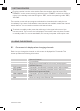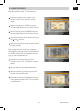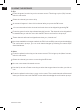Installation guide
28Installation Guide
GB
8. USING THE RECEIVER
• Services-Search
Here,youcansearchallsatellitesenabledinthe“SatelliteList”sub-menuatthesame
time. The search filter settings are the followings:
• Satellite:showsallSatelites,whichareusedforscanning
• ForFTAonly:FTA=Free-To-Airchannels.
Yes=Findsfree-to-airchannelsonly.
No=Alsofindsencryptedchannels.
• ScanChannel:SpecifywhethertoincludeTVchannels,radiostations,orbothinthe
search.
• NetworkSearch:Intelligentsearch.Onlyavailableif“SearchDefault”isselectedforthe
following item.
• ScanMode:
“AutoScan”:Theentiresatelliteissearched.Noinformationrequired.
“PresetScan”:Onlytransponderswhichhavealreadybeencreatedaresearched.
• Deletepre-existing:decide,if you wanttodeleteall saved channelsbeforestartthe
scan
• Search: The search begins when you press the OK button. The search results are
added to the end of the general satellite list.
8.6 Programs (symbol: TV set)
Themenuitemsinthe„ChangeChannelList“
main menu are explained below.
• TVChannelList
The station to be changed, which you select
using the or button, is highlighted with a
yellow bar. The current programme is playing
in the small window on the right