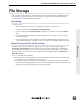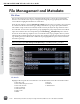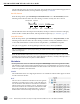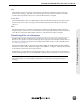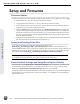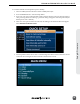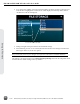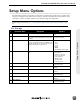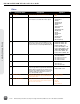User guide
File Storage
PIX recorders format and write to an exFAT lesystem. The exFAT lesystem is readable and writ-
able by all major operating systems. 2.5” drive and CF storage devices to be used with the PIX
recorder must be formaed from the PIX recorder.
Formatting
To format a drive:
1. Make sure the CF or 2.5” drive to be formaed is connected to the recorder.
2. Open Setup Menu option File Storage
Erase/Re-format.
3. Choose the appropriate Erase/Re-format sub-option for the drive to be formaed (SSD or
CF).
4. A conrmation dialog will appear: “All data will be erased. Continue?”. Turn the control
knob to select OK.
5. Use the displayed on-screen keyboard (or an external USB keyboard, if aached) to enter a
volume label for the drive, and then use the Control Knob to select OK to initiate the format.
Target Storage Device for Recording
The PIX recorder can record directly to approved CF or 2.5” drives. The Setup Menu option
File Storage
Primary Drive controls which drive will be wrien to depending on which drives
are aached. When the primary drive is full, the PIX recorder can be congured to automatically
begin recording to the other drive or stop recording, with the Setup Menu option File Storage
When Drive is Full.
Notes on automatic drive switching:
• If the drive that is set as the primary drive is not aached when the Record buon is pressed,
the PIX will record to the alternate drive (if present).
• In order for automatic switching to occur, the drive to be switched to must be aached and
mounted prior to hiing Record. Drives that are not mounted prior to hiing record will not be
available for automatic switching until recording is Stopped.
File Storage
PIX 220i and PIX 240i Video Recorder User Guide
49