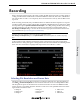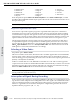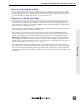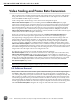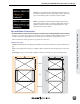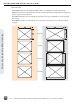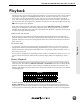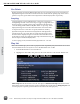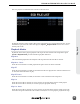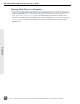User guide
Recording
With a valid video signal present at the input, pushing the REC buon will start recording. While re-
cording, the REC buon will illuminate red and the OSD Items Timecode, File Name, and ABS time
turn red. The PIX recorder is a record-priority device and will enter record any time the REC buon
is pressed.
While recording, the FF, RW, Play, and FILES buons are disabled. Push the Stop buon to stop the
recording. During both recording and playback, the MENU and FILES buons are locked out. When
the Setup Menu option System
REC button File Split is set to On, pushing the REC buon during
recording will begin a new le. When the recording exceeds the time set in Setup Menu option
File Storage
File Split every, a new le will be created and grouped with the other les from the
clip in the File View (see File Management and Metadata).
Very long clips (up to 10 hours) can be recorded when Setup Menu option
File Storage
File Split Every is set to Split Disabled. Note that this option can result in very large
files.
To discard the last take and delete the le (False take), hold down the Stop buon and push the
Rewind buon. A dialog will appear warning that the last take will be deleted and indicating the le
name. Use the Control Knob to highlight OK and push the Control Knob to conrm.
Selecting File Resolution and Frame Rate
The PIX recorders can record video in numerous resolutions and frame rates. The Setup Menu op-
tion Video
File Resolution/Rate sets the resolution and frame rate of recorded QuickTime les.
This Setup Menu option also determines the resolution and frame rate of the live HDMI and SDI
outputs signals, except during playback. The PIX recorder can record QuickTime les in the follow-
ing resolutions and frame rates:
• 1080 p 30
• 1080 p 29.97
• 1080 p 25
• 1080 p 24
• 1080 p 23.976
• 1080 i 60
• 1080 i 59.94
• 1080 i 50
• 1080 PsF 30
Recording
PIX 220i and PIX 240i Video Recorder User Guide
29