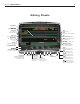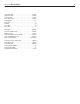User Guide
Mixman StudioXPro
TRACKMAKER STUDIO
6
Track Maker Studio
Sequence Row
In Stop Mode, right mouse
click on any of the 8 cells
in the Sequence Row to
load any of 12 patterns.
Main Grid
Click on the individual grid
cells to activate or
de-activate. There are 16
cells to a row for each
sound source. Bright
Green indicates active,
and will respond to
parametric adjustments.
Quit
Copy Grid Pattern
Cut Grid Pattern
Paste Grid Pattern
Clear Grid Pattern
Clear Entire Sequence Row
Copy Grid Row
Cut Grid Row
Paste Grid Row
Clear Grid Row
Clear Parametrics
Pattern tabs P1 - P12
Click on tab to activate. Create
up to 12 different grid patterns
for each set of sounds.
Help System
Provides help
and hints when you
mouse-over items
on screen
Load TRK
to Mix
Load a saved
trk to the
remixing
studio
Explode
TRK
Exploding
reveals all
samples
within a trk
file, for use as
a source file in
the TM studio.
Open
TMX File
Opens a
previous
TM session.
Save
TMX File
Saves the
state of the TM
studio, including
loaded samples,
patterns &
sequences.
Stop
Use stop
mode to load
and reload
samples
Play
Use play
mode to hear
patterns or
sequences
Volume & Pitch
Parameter Stepper
Control pitch and/or volume for
each step on the grid. Click the
pitch button or volume button to
select parameter.
Volume Knobs
Controls the volume of the
overall sound source
Mute / Solo Indicators
Mute or Solo a sound source
while in play mode
Pattern Mode
Click to activate.
Audition up to 12 patterns.
Sequence Mode
Click to activate. Audition
up to 8 loaded patterns.
Step Pulser Display
Displays each step as
it pulses across the grid
Tempo Slider
Adjusts Tempo
Clear Individual Sequence Slot
Save
TRK File
Save your
sequence
as a trk file
Back
Loop Length Slider
Adjust the length of a pattern in the
Grid anywhere from 4 to 16 steps.
Micro Tempo Adjust
Adjusts Tempo
Sample Sound
Source Slot
Select any of the 8 slots to load a
sound source. Wav format only
Load TRK to FX Studio