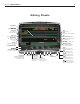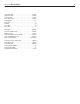User Guide
Mixman StudioXPro
THE RECORDING STUDIO
3
Recording Studio
Help System
Provides help and hints
when you mouse-over items
on screen
Play
Engages a
playback for
Samples or
Overdubs
Quit
Quit Mixman
Save
Saves either the sample or
the OverDub session
Back
Back to Control Room
Load to Mix
Click here to
load the Wav
directly back
into the
Remixing
Studio when
in sample
mode.
Record
Click Record to make
a sample or OverDub
Stop
Stops the
recording
of either a
Sample or
Overdub.
Metronome Mode On/Off
Allows you to use internal Windows
beep as a metronome. Record light
blinks at current tempo
Overdub Volume Slider
Use to adjust your Overdub
Overdub & FX Name Display
Load a Wav or previous overdub
FX percentage Slider
Use to increase / decrease
% of applied effect to overdub
Auto-Trim
Removes silences at the
beginning & end of recordings
Auto-Normalize
Boosts the level of the recording
by setting the overall gain
Master Input Slider
Active prior to making
a Sample or Overdub
Sample Mode Selector
Overdub Mode Selector
CD Player Controls
Launch the Windows CD Player
that controls input for sampling.
Edit Sound File
Launches chosen sound editing
program for editing in Sample Mode.
Volume Controls
Click to launch the Windows
Controls for volume settings.
Performance Volume Slider
Controls the volume for your
Remix Studio Performance
Overdub Graphic
Display Channel
Indicates a stereo Overdub
is recording
Remix Performance
Graphic Display Channel
Indicates a loaded performance.
Full Speaker Mode
Hear your input signal while
recording. Beware of Feedback!
Headphone Mode
Recommended Mode. Input will
sound in headphones, not speakers.
Time Length Indicator
Indicates Length of your
performance or overdub
Solo / Mute Indicators