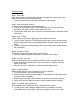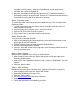User Guide
turntable is at full volume. When the Crossfader is moved away from a
turntable, the volume is diminished.
2. Move the Crossfader to the right and press the “A” Transformer button to
increase the volume on the left deck. Use the “B” Transformer button with the
Crossfader moved to the left to affect the right deck.
Step 8: Customize a Mix
To customize a Mix, new sounds may be loaded into any of the 16 tracks in the
Remixing Studio.
1. To load a new track, use your mouse cursor to double-click one of the 16
track indicators onscreen.
2. Use the dialog box to find the .trk or .wav file you want.
3. Click the file, then click “Preview” to hear it.
4. Click “Load Track” to add the sound file into the Mix.
Step 9: Record a Mix
You can record a Mix with the DM
2
.
1. With a song loaded in the Remixing Studio, press the Record button on the
upper right of the DM
2
controller.
2. Perform a Mix by using the many features detailed above.
3. Press the Stop button when finished.
4. Click the “Save Mix” button on the top edge of the Remixing Studio screen to
save your performance.
Step 10: Export Options
Mixes may be exported into a variety of useful formats.
1. After recording a mix, click the “Export Mix” button on the top edge of the
Remixing Studio screen.
2. Select from .wav, Windows Media Audio, (.wma), or RealAudio (.rm) file
formats.
3. Click the “Save” button.
Step 11: Mixman Radio
Broadcast your music for the world to hear. (Internet connection is required.)
1. After recording a Mix, click the “Export Mix” button.
2. Select the RealAudio file type (.rm).
3. Click the “Save” button.
4. Go to www.mixman.com and select “Mixzone”.
5. Select “Mixman Radio”.
6. Follow the instructions for submitting your Mix.