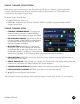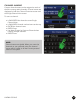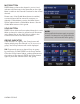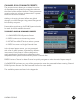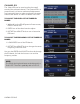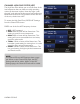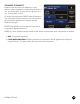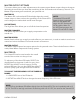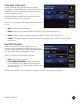User guide
LIVEMIX CS-DUO
20
SINGLE CHANNEL VIEW SCREEN
Most mixing can be performed on the Channel Overview screen. However, Livemix provides a
number of professional tools that can be used to help create a better mix. These features are
accessed from the Single Channel View.
To access Single Channel View:
• LONG PRESS the channel -or-
• PRESS Mix Tools from the Channel Overview, SELECT Local Mix Options and then SELECT
Single Channel View.
SINGLE CHANNEL VIEW
1. CHANNEL NUMBER/NAME: This shows the
channel number and name. LONG PRESS to
customize the name. Name changes are Global.
2. EQ/DYNAMICS PRESET: This shows the EQ &
Dynamics Preset. LONG PRESS to view presets
or customize EQ & Dynamics settings. EQ &
Dynamics Presets are Global.
3. MUTE BUTTON: PRESS Mute to silence the
channel in a mix. A red indicator will illuminate
in the Status Bar on the right. Please note, if the
Global Mute feature is enabled, a muted channel
will be muted globally, or for everyone; Mute will be replaced with Global Mute.
4. SOLO BUTTON: PRESS Solo to solo the channel in a mix. A yellow indicator will illuminate in
the Status Bar on the right.
5. GROUP INDICATOR: If the channel is in a group, the Group button will display which group the
channel is in, otherwise the Group indicator will not be displayed.
6. VOLUME AND PAN DISPLAY: Shows the volume level and pan position of the channel.
7. PREVIOUS/NEXT CHANNEL: PRESS to go to the next or previous channel.
8. X: PRESS X to exit Single Channel View.
See the section “Advanced Monitor Mixing with the Single Channel View Screen” for more details.