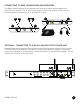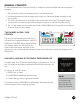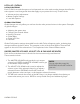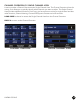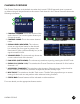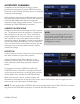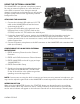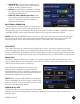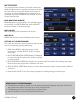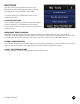User guide
LIVEMIX CS-DUO
14
ACCESSORY CHANNELS
In addition to the 24 channels of audio, Livemix
provides four Accessory Channels. PRESS Accessory
Channels on the Channel Overview screen to reach the
accessory channels page.
Each accessory channels can be blended into your mix
the same as any other channel. Some of the Accessory
Channels offer additional features through their
respective Single Channel View screens. They can be
accessed by LONG PRESSING the channel.
AMBIENT MICROPHONE
Ambience is the sound of the stage and room around
you. The personal mixer has two built-in microphones
that can blend in with your mix. This is useful when
using headphones or in-ear monitors as it is easy to
feel “closed off” due to the sealed nature of those
monitoring systems. By adding in some of the ambient
sound of the stage and audience, you can make your
in-ear mix sound much more natural, because you are
hearing the sound of the audience and the natural
reverb of the stage.
INTERCOM
Livemix contains a built-in intercom for communicating
with other members of your team or band.
Adjust the volume level of the Intercom on the
Accessory Channels page. This allows you to hear
other performers when they press their intercom
button.
To activate the intercom, PRESS and HOLD the
CONTROL button. The built-in microphones will pick
up your voice and transmit it to all the other personal
mixers. When done, release the CONTROL button.
When the Intercom is active, a white indicator will
illuminate in the status bar on the top of the screen. An ACTIVE indicator will also appear on the
Intercom cell on the Accessory Channels page.
NOTE: The rst press of the CONTROL will ensure the appropriate side of the CS-DUO is in control.
Any press of the CONTROL longer than .5 seconds will active the Intercom.
NOTE:
If you nd you are playing with one in-
ear monitor in and the other out, adjust
the level of ambient noise in your mix.
Playing with one in-ear monitor out may
damage your hearing.