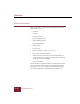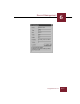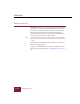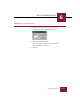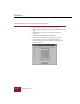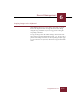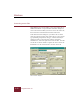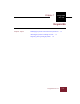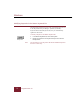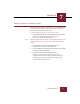User Guide
Table Of Contents
- Contents
- Chapter 1 Installation and Startup
- Chapter 2 ImageAXS Pro Basics
- Chapter 3 Collections
- Chapter 4 Portfolios
- Chapter 5 Views
- Chapter 6 Record Management
- Chapter 7 Keywords
- Chapter 8 Searching and Sorting
- Chapter 9 Importing and Exporting Records
- Chapter 10 Exporting Web Pages
- Chapter 11 Exporting e-ZCards
- Chapter 12 Printing and Reports
- Installation and Startup
- ImageAXS Pro Basics
- Collections
- Portfolios
- Views
- Record Management
- Selecting records
- Creating blank records
- Copying and pasting records
- Dragging and dropping records between collections
- Copying source files
- Moving source files
- Deleting source files
- Deleting records from a collection
- Orienting thumbnails and image source files
- Updating records
- Renaming a source file
- Source file information
- Editing a source file
- Navigating to a specific record
- Counting words in a record or selection of records
- Copying images to the clipboard
- Converting source files
- Keywords
- Searching and Sorting
- Importing and Exporting Records
- Exporting Web Pages
- Exporting e-ZCards
- Printing and Reports
- Index
Windows
ImageAXS Pro 4.0
6-22
Converting source files
ImageAXS Pro gives you the ability to copy your source files to
different file formats. To open the File Conversion dialog box,
select each record for which you want to convert the source file,
then select File Conversion from the Source File menu.
In the File Conversion dialog box, you will be able to choose
where the converted copies of the source files are saved, the file
type (including compression, sub-type, and file extension) to
which you want to convert the files, and the orientation,
maximum size, and color depth of the converted files. You will
also be able to choose whether to update the data record or the
thumbnail to use the converted file as the new source file.
File Conversion dialog box