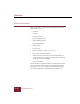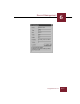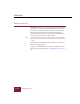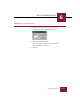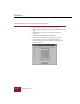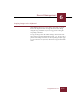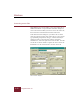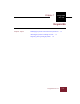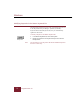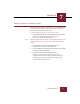User Guide
Table Of Contents
- Contents
- Chapter 1 Installation and Startup
- Chapter 2 ImageAXS Pro Basics
- Chapter 3 Collections
- Chapter 4 Portfolios
- Chapter 5 Views
- Chapter 6 Record Management
- Chapter 7 Keywords
- Chapter 8 Searching and Sorting
- Chapter 9 Importing and Exporting Records
- Chapter 10 Exporting Web Pages
- Chapter 11 Exporting e-ZCards
- Chapter 12 Printing and Reports
- Installation and Startup
- ImageAXS Pro Basics
- Collections
- Portfolios
- Views
- Record Management
- Selecting records
- Creating blank records
- Copying and pasting records
- Dragging and dropping records between collections
- Copying source files
- Moving source files
- Deleting source files
- Deleting records from a collection
- Orienting thumbnails and image source files
- Updating records
- Renaming a source file
- Source file information
- Editing a source file
- Navigating to a specific record
- Counting words in a record or selection of records
- Copying images to the clipboard
- Converting source files
- Keywords
- Searching and Sorting
- Importing and Exporting Records
- Exporting Web Pages
- Exporting e-ZCards
- Printing and Reports
- Index
Windows
ImageAXS Pro 4.0
6-18
Editing a source file
ImageAXS Pro allows you to open and edit source files in editing
applications. To do this from the Thumbnails or Text List View,
select the record whose source file you want to edit and choose
Edit Source File from the Source File menu. Choosing this
command from the Info Sheet View and Keywords View allows
you to edit the source file that is being viewed.
Note In the Thumbnails View, you can open a source file in its editing
application by double-clicking its thumbnail while holding down the
ALT key.
ImageAXS Pro uses Windows 95 file extensions to associate files
with their editing programs.
To update your ImageAXS Pro records after editing source files,
use the Update Path command (see “Updating records” on page 6-
12).