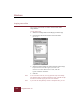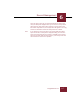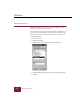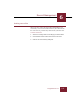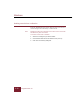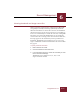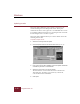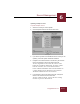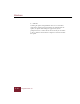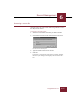User Guide
Table Of Contents
- Contents
- Chapter 1 Installation and Startup
- Chapter 2 ImageAXS Pro Basics
- Chapter 3 Collections
- Chapter 4 Portfolios
- Chapter 5 Views
- Chapter 6 Record Management
- Chapter 7 Keywords
- Chapter 8 Searching and Sorting
- Chapter 9 Importing and Exporting Records
- Chapter 10 Exporting Web Pages
- Chapter 11 Exporting e-ZCards
- Chapter 12 Printing and Reports
- Installation and Startup
- ImageAXS Pro Basics
- Collections
- Portfolios
- Views
- Record Management
- Selecting records
- Creating blank records
- Copying and pasting records
- Dragging and dropping records between collections
- Copying source files
- Moving source files
- Deleting source files
- Deleting records from a collection
- Orienting thumbnails and image source files
- Updating records
- Renaming a source file
- Source file information
- Editing a source file
- Navigating to a specific record
- Counting words in a record or selection of records
- Copying images to the clipboard
- Converting source files
- Keywords
- Searching and Sorting
- Importing and Exporting Records
- Exporting Web Pages
- Exporting e-ZCards
- Printing and Reports
- Index
Record Management
6
6-13
ImageAXS Pro 4.0
Updating multiple records
To update multiple records:
1. Select the records you want to update.
2. Choose Update Path from the Source File menu.
Update Paths to Source Files dialog box
3. If you want to generate new thumbnails for the records you are
updating, select the Update Thumbnail checkbox.
4. Navigate to the desired folders in the Directory list and add
them to the Folders to Search for Source Files list.
To add a single folder to the search list, select it in the
Folder list and click the Add button. To remove a folder
from the search list, select it and click the Remove
button. Click the Add Subtree button to add all folders in
a subtree displayed in the Folder list to the search list.
The Remove All button clears the search list.
5. In the Folders to Search for Source Files list, arrange the
folders to be searched in first-to-last order.
To move a folder in the list, select it and move it using
the Move Up or Move Down button.